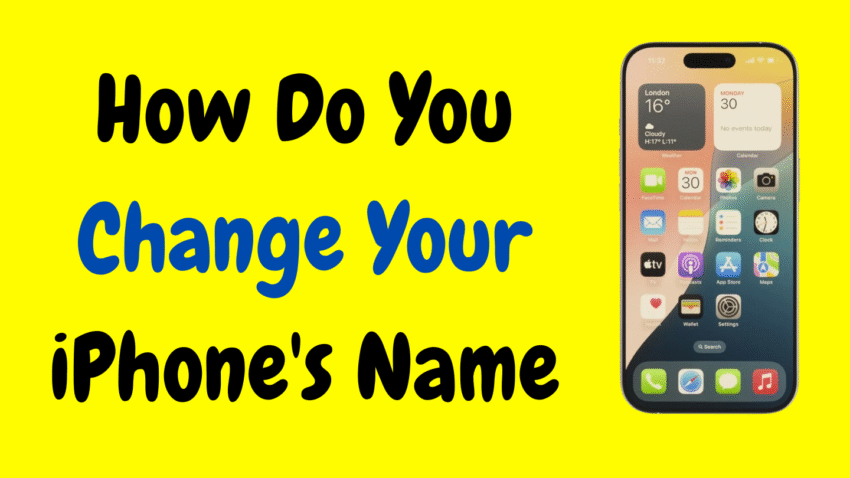Every iPhone has a name, but most people never think to change it. By default, your iPhone is named after your Apple ID—something like “John’s iPhone.” While that works fine for many, changing your iPhone’s name can make it easier to identify your device when using AirDrop, connecting to Bluetooth, sharing files, or managing devices in iCloud.
If you’ve ever asked, “How do you change your iPhone’s name?”, you’re in the right place. This guide walks you through the steps and reasons to customize your iPhone’s name, plus offers helpful tips on naming strategies and why it matters more than you might think.
Why Change Your iPhone’s Name?
Customizing your iPhone’s name isn’t just about personal flair. It serves practical purposes too:
- Makes AirDrop transfers faster and more precise
- Easier to identify your iPhone when managing Apple devices
- Simplifies connecting to Wi-Fi hotspots or Bluetooth speakers
- Adds a layer of personalization to your device
- Helps differentiate devices in a family with multiple iPhones
For example, if you’re in a crowded coffee shop using AirDrop and everyone’s device is labeled “iPhone,” it can get confusing. A unique device name helps avoid that hassle.
Where Is Your iPhone’s Name Used?
Your iPhone’s name is displayed in several places:
- AirDrop sharing lists
- iCloud account under your devices
- Find My iPhone
- Wi-Fi hotspot (when Personal Hotspot is enabled)
- Bluetooth device pairings
- Backups stored in iTunes or Finder
- Device info in Settings and other connected Apple services
That’s why setting a name that you recognize quickly—and that reflects you—is a smart move.
How to Change Your iPhone’s Name (Step-by-Step)
Changing your iPhone’s name takes less than a minute and doesn’t affect any of your apps, settings, or data.
Follow these simple steps:
- Open the Settings app.
This is the gear-shaped icon on your Home screen. - Tap “General.”
You’ll find this option about halfway down the Settings menu. - Tap “About.”
This section displays your phone’s name, software version, and other important info. - Tap “Name.”
It’s usually the first item listed under the About section. - Enter your new iPhone name.
Delete the current name and type in a new one. - Tap “Done” on the keyboard.
That’s it! Your iPhone now has a new name.
Your changes take effect instantly across all systems and services where your iPhone’s name appears.
Best Practices When Choosing a New Name
While you’re free to name your iPhone anything you like, here are a few helpful tips:
✅ Keep It Simple
- Easy-to-remember names are better when troubleshooting or sharing files.
✅ Be Unique
- If you’re in a household with multiple iPhones, make your device stand out.
✅ Use Humor or Personality
- Naming your iPhone something funny or clever can be a fun conversation starter.
✅ Avoid Personal Information
- Don’t include your full name, address, or sensitive details—especially if you use public Wi-Fi or AirDrop.
✅ Make It Device-Specific
- If you have multiple Apple devices, include a descriptor like “Work iPhone” or “Travel iPhone.”
Examples of Creative iPhone Names
Looking for ideas? Here are some fun and functional name suggestions:
- “Captain iPhone”
- “Pocket Powerhouse”
- “iBoss”
- “Main Line”
- “Steph’s iPhone 15 Pro Max”
- “Work Life Device”
- “The Callinator”
- “Photo Machine”
- “Private Line”
- “Siri’s Playground”
Whether you choose a professional name or something quirky, it’s all up to your style.
When Should You Change Your iPhone’s Name?
You might consider renaming your device in these scenarios:
- You’re setting up a new iPhone
- You’re switching Apple IDs or sharing the device
- You’re managing multiple devices at work or home
- You’re gifting or selling your iPhone
- You enabled Personal Hotspot and want a clearer network name
- You use AirDrop often and want to stand out
Changing your iPhone’s name also helps with syncing to other devices like Macs, iPads, or Windows PCs using iTunes.
How Your New iPhone Name Affects Other Services
When you change your iPhone’s name, it automatically updates across multiple platforms:
1. iCloud
- Your device will show the new name in your Apple ID list of devices.
2. AirDrop
- Others will see your updated name when sending files.
3. Personal Hotspot
- The hotspot name becomes: “[Your iPhone Name]’s Network”
4. Bluetooth
- Devices previously paired with your iPhone will now see the updated name.
5. Computer Backups
- Backups made through Finder (macOS) or iTunes (Windows/macOS Mojave) will now use the new name.
6. Find My iPhone
- The new name appears when you track your device.
All of this happens seamlessly—you don’t need to reconfigure anything manually.
Can You Rename Your iPhone Multiple Times?
Absolutely. There’s no limit to how often you can change your iPhone’s name. Feel free to update it whenever you:
- Change the device’s primary use
- Switch owners
- Want to personalize it differently
- Need to troubleshoot device conflicts
It’s a zero-risk, reversible customization.
How to Check That Your Name Change Worked
Once you rename your iPhone, you can verify the change in a few places:
- AirDrop: Try sharing a file from another iPhone or Mac and look for the new name.
- iTunes or Finder: Connect your iPhone and check its name at the top.
- iCloud.com: Sign in and check under Devices.
- Bluetooth Settings: Pair with another device and look for the new name.
Everything should reflect your updated device name immediately.
What About Renaming Other Apple Devices?
You can follow a similar process to rename:
- iPad: Settings > General > About > Name
- Mac: System Settings > General > About > Name
- Apple Watch: Via the Watch app on your iPhone
- AirPods: Settings > Bluetooth > Tap the info “i” icon next to AirPods > Name
Using consistent or descriptive names across devices makes managing them easier—especially with Family Sharing or iCloud.
Troubleshooting: Name Not Updating?
If your iPhone’s name doesn’t appear to change on certain platforms:
Try the following:
- Restart your iPhone
- Disconnect and reconnect to Wi-Fi or Bluetooth
- Force close apps like iTunes or Finder and reopen
- Log out and back into your iCloud account
- Wait a few minutes – sometimes syncing takes time across devices
If problems persist, ensure that your iPhone is running the latest iOS version, and that your Apple ID is signed in correctly.
Frequently Asked Questions
Q: Can I use emojis or special characters in my iPhone’s name?
Yes! Emojis, dashes, and other symbols are allowed—but avoid using characters that may not display correctly on all systems.
Q: Does changing my iPhone’s name affect my contacts or messages?
No. Your iPhone’s name is a system label—it won’t affect your messages, contacts, or call logs.
Q: Will other people be able to see my iPhone’s name?
Yes—especially when using AirDrop, Bluetooth, or Wi-Fi hotspots. This is why it’s wise to avoid personal or sensitive details in the name.
Q: Is there a character limit for the name?
While Apple doesn’t publish a strict character limit, it’s best to keep names under 30 characters for compatibility and visibility.
Final Thoughts
Renaming your iPhone might seem like a small detail, but it’s one of those subtle ways to make your device truly yours. Whether for privacy, convenience, or creativity, changing your iPhone’s name is fast, easy, and effective.
It’s also a great first step if you’re new to customizing your Apple experience—or managing a household full of devices. From a practical standpoint, it makes file transfers, connections, and troubleshooting far simpler. From a personal angle, it reflects your identity in a sea of generic “iPhones.”
So go ahead—change your iPhone’s name today, and make your digital life a little more personalized, organized, and fun.
Would you like a checklist or visual guide to accompany this tutorial?