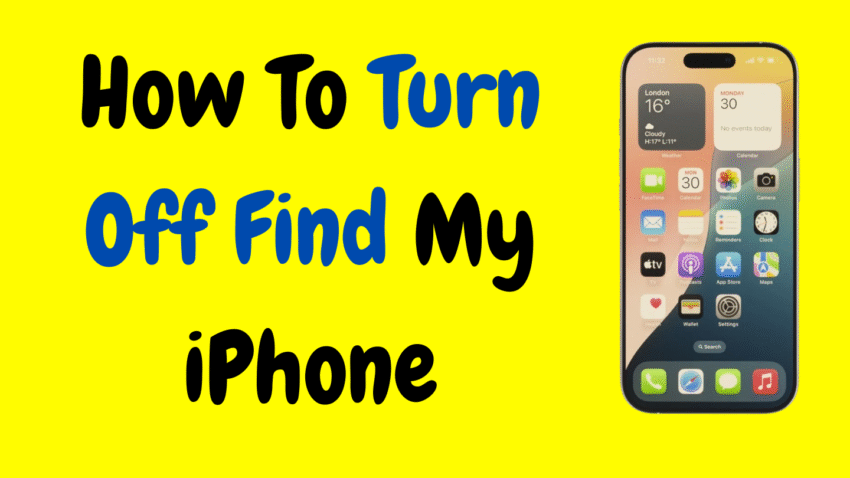If you’ve ever sold, traded in, or repaired an iPhone, you’ve likely heard the phrase “Find My iPhone must be turned off first.” And for good reason. Apple’s Find My iPhone feature is a powerful security tool designed to prevent theft and protect your personal data. But when the time comes to pass your device on—or simply disable tracking for privacy reasons—you’ll want to know exactly how to turn off Find My iPhone the right way.
This step-by-step guide will walk you through everything you need to know about disabling Find My iPhone, from on-device methods to using iCloud remotely. You’ll also learn when and why to turn it off, what it means for your device security, and the precautions you should take before proceeding.
Let’s get started.
🧭 What Is Find My iPhone?
Find My iPhone is part of Apple’s Find My network—a built-in service that allows you to:
- Locate your iPhone on a map
- Play a sound to help find it nearby
- Put it in Lost Mode
- Remotely erase data if your phone is stolen
- Lock the device with Activation Lock, making it unusable to others
This feature works through your Apple ID and is enabled automatically when you sign into iCloud on your iPhone.
🔐 Activation Lock is a key part of Find My. It protects your device by requiring your Apple ID password before someone else can erase or reuse it.
🤔 Why Would You Want to Turn Off Find My iPhone?
There are only a few legitimate situations where turning off Find My iPhone is necessary—and each one should be handled carefully:
✅ Common Reasons to Disable It:
- Selling or trading in your iPhone
- Sending it in for service or repairs
- Giving it to a friend or family member
- Switching to a new Apple ID
- Restoring or erasing the iPhone
- Improving privacy by stopping location tracking
Turning off Find My ensures the new owner can activate the device without being blocked by Activation Lock.
⚠️ Important Warning Before You Turn It Off
Turning off Find My iPhone disables key security protections.
Once disabled:
- Your iPhone can no longer be tracked or remotely locked
- It’s easier to erase and reuse without permission
- You lose Lost Mode and Activation Lock
Only turn it off if:
- You trust the person receiving the device
- You’re backing up your data before selling or erasing
- You’re not relying on Find My to locate your iPhone
✅ Method 1: How to Turn Off Find My iPhone From the Device
This is the most straightforward way to turn off the feature—right from the device itself.
🔧 Steps:
- Open the Settings app.
- Tap your Apple ID name at the top of the screen.
- Select Find My.
- Tap Find My iPhone.
- Toggle Find My iPhone to OFF.
- Enter your Apple ID password when prompted.
- Tap Turn Off to confirm.
After a few seconds, the feature will be fully disabled. You’ll receive a confirmation pop-up or email from Apple for added security.
🧼 Preparing to Sell or Erase the iPhone?
After disabling Find My iPhone, it’s a good idea to also:
- Sign out of iCloud
- Go to Settings > [Your Name] > Scroll down > Sign Out
- Erase All Content and Settings
- Go to Settings > General > Transfer or Reset iPhone > Erase All Content and Settings
This ensures the new owner starts fresh without your data or Apple ID credentials.
🌐 Method 2: Turn Off Find My iPhone Remotely via iCloud
If your iPhone is no longer in your possession—or it’s offline—you can still disable Find My using a web browser and your Apple ID.
🖥️ Steps:
- Visit the iCloud website on a computer or browser.
- Sign in with your Apple ID and password.
- Click on Find iPhone.
- Select All Devices at the top.
- Choose the iPhone you want to remove.
- If the device is offline, click Remove from Account.
- If the device is online:
- Click Erase iPhone first.
- Then click Remove from Account.
Once removed, the iPhone will no longer be tied to your Apple ID or Find My account.
📌 Note: If the iPhone is offline, it will still show up in the Find My list until it’s erased or comes back online.
🔐 What Happens When You Turn Off Find My iPhone?
Here’s a quick breakdown of what’s affected:
| Feature/Function | Status After Turning Off |
|---|---|
| Find My network | ❌ Disabled |
| Device tracking | ❌ Not possible |
| Activation Lock | ❌ Removed |
| Lost Mode | ❌ Disabled |
| Erase from iCloud | ❌ Not available |
| Apple ID link | ✅ Still signed in unless manually removed |
This change is immediate and effective across all Apple services.
🧠 When Not to Turn Off Find My iPhone
Avoid disabling the feature in these situations:
- You suspect your iPhone is lost or stolen
- You want to track your device from another iOS or macOS device
- You use Find My Friends or Share My Location regularly
- You’re traveling and want added protection if the device is lost
Turning off the feature in these cases could make recovery more difficult.
🚫 Common Issues & Fixes
❓ Can’t Turn Off Find My iPhone?
Try these troubleshooting steps:
- Restart the iPhone and try again.
- Make sure you’re connected to Wi-Fi or cellular data.
- Ensure you know the correct Apple ID and password.
- Sign out of iCloud and back in, then try disabling again.
- If your iPhone is managed by work or school, administrative restrictions may block you.
🔒 Forgot Apple ID Password?
Use Apple’s password recovery process to reset your Apple ID. Once reset, you can return to Settings and disable Find My iPhone with your new credentials.
📵 Lost Access to the iPhone?
Use iCloud.com to remove the device from your account remotely. You’ll need your Apple ID credentials to do this.
🧰 Alternative: Temporarily Pause Location Sharing
If your goal is privacy (not resale), you can pause location tracking without turning off Find My completely.
🔹 To Stop Sharing Location:
- Go to Settings > Privacy & Security > Location Services.
- Tap Share My Location.
- Toggle it off.
This stops people from seeing your location, but keeps Find My active for device protection.
🧠 Frequently Asked Questions
Q: Will I lose my data if I turn off Find My iPhone?
A: No. Turning off Find My iPhone doesn’t delete anything on your device. It only disables the tracking and security features associated with the Find My network.
Q: Is turning off Find My iPhone permanent?
A: No. You can turn it back on anytime by going to Settings > Apple ID > Find My > Find My iPhone and toggling it on.
Q: Can someone else turn it off?
A: Only if they know your Apple ID password. Apple has strict safeguards in place to prevent unauthorized disabling.
Q: What if my iPhone is in Lost Mode?
A: You must turn off Lost Mode first. Go to iCloud.com > Find iPhone > Select your device > Stop Lost Mode.
Q: Can I track my iPhone after turning off Find My?
A: No. Once disabled, tracking via Find My and iCloud is no longer possible.
📋 Quick Summary: Turning Off Find My iPhone
| Scenario | Method |
|---|---|
| Have access to iPhone | Settings > Apple ID > Find My |
| No access to iPhone | iCloud.com > Find iPhone > Remove |
| Preparing to sell | Turn off Find My + Sign out of iCloud |
| Troubleshooting Apple ID | Reset password and try again |
| Want temporary privacy | Turn off Share My Location only |
🎯 Final Thoughts: Know When to Turn It Off
Find My iPhone is one of Apple’s best features when it comes to device protection, theft prevention, and location tracking. But in specific situations—like selling your iPhone, changing accounts, or sending it for repair—it’s important to know how to turn it off securely.
By following the steps outlined in this guide, you can disable Find My iPhone quickly, safely, and with confidence, while ensuring your data stays protected and the new owner isn’t locked out of the device.
So whether you’re prepping for an upgrade, protecting your privacy, or just learning the ins and outs of your iPhone, remember: Find My iPhone is powerful—but knowing how to turn it off properly is even more important.
Would you like this content turned into a printable checklist, Apple tutorial script, or step-by-step visual guide?