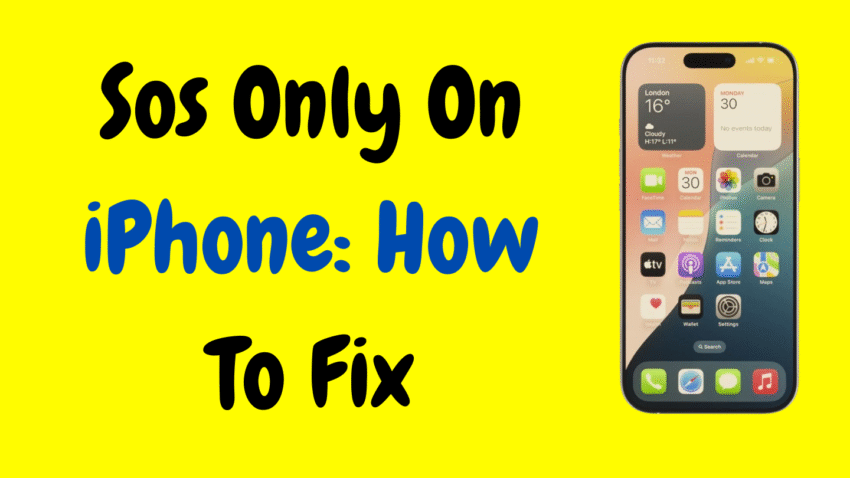Have you ever looked at the top of your iPhone screen and noticed it says “SOS Only” instead of showing the name of your mobile carrier? If so, you’re not alone. This issue has become surprisingly common, and many iPhone users are left wondering what it means—and more importantly, how to fix it.
Whether you’re in an area with no coverage, facing SIM card issues, or dealing with a temporary network glitch, “SOS Only” mode can be frustrating. Luckily, there are safe, legal, and effective ways to resolve this issue, and this guide will walk you through every possible fix—step by step.
Table of Contents
- What Does “SOS Only” Mean on iPhone?
- Common Causes of “SOS Only”
- Quick First Checks
- Method 1: Toggle Airplane Mode
- Method 2: Restart Your iPhone
- Method 3: Check SIM Card and Tray
- Method 4: Reset Network Settings
- Method 5: Update Carrier Settings
- Method 6: Check for iOS Updates
- Method 7: Contact Your Carrier
- Method 8: Restore iPhone as a Last Resort
- Preventing the “SOS Only” Issue
- Final Thoughts
1. What Does “SOS Only” Mean on iPhone?
When your iPhone displays “SOS Only”, it means the device isn’t connected to your regular mobile network. However, it can still make emergency calls (like 112 or 911), hence the “SOS” reference.
This mode is different from “No Service”. While “No Service” means your phone has no network access at all, “SOS Only” indicates you’re in an area where other carriers are available—but your SIM’s network isn’t accessible.
2. Common Causes of “SOS Only”
Before diving into solutions, it helps to know what causes this issue. Here are the most common culprits:
- Weak or no signal in your current location
- Network maintenance or outages in your area
- Incorrect carrier settings
- SIM card issues (misplaced, damaged, or dirty)
- Software glitches or outdated iOS
- Account or billing problems with your mobile carrier
- Roaming restrictions, especially when traveling
Once you know the potential reasons, the fix becomes much easier.
3. Quick First Checks
Before trying more advanced fixes, here’s a quick checklist:
- Make sure Airplane Mode is off.
- Confirm that your mobile data plan is active and in good standing.
- Check whether you’re in a basement, remote area, or elevator, where signals are weak.
- Try moving to an open space or near a window.
- Remove and reinsert the SIM card.
If none of these quick fixes work, let’s move to more detailed solutions.
4. Method 1: Toggle Airplane Mode
This is one of the simplest yet most effective tricks.
Steps:
- Swipe down from the top-right of the screen to access Control Center.
- Tap the Airplane icon to turn it on.
- Wait for 10 seconds.
- Tap it again to turn it off.
This resets your phone’s connection to mobile networks and often resolves temporary signal issues.
5. Method 2: Restart Your iPhone
Sometimes all your iPhone needs is a reboot.
Steps:
- Press and hold the Power button and Volume Down button together (on Face ID models), or just the Power button on older models.
- Swipe to power off.
- Wait about 30 seconds, then turn your iPhone back on.
This can refresh internal settings and reestablish a network connection.
6. Method 3: Check SIM Card and Tray
The SIM card is your phone’s direct link to the cellular network. If it’s not seated properly, dirty, or damaged, it could lead to “SOS Only” mode.
Steps:
- Use a SIM ejector tool or paperclip to open the SIM tray.
- Remove the SIM and gently clean it with a soft cloth.
- Check for scratches or damage.
- Reinsert it carefully and securely.
If the SIM is damaged, you may need to visit your carrier’s store for a replacement.
7. Method 4: Reset Network Settings
If network configurations have become corrupted, resetting them might help.
Warning:
This will erase saved Wi-Fi networks, Bluetooth connections, and VPN settings, but won’t delete personal data.
Steps:
- Go to Settings > General > Transfer or Reset iPhone.
- Tap Reset.
- Choose Reset Network Settings.
- Enter your passcode if prompted and confirm.
After the reboot, your phone will reconnect to your carrier, and the SOS issue might be resolved.
8. Method 5: Update Carrier Settings
Carriers occasionally push updates to improve signal reliability, fix bugs, or enhance performance. These updates don’t always happen automatically.
Steps:
- Go to Settings > General > About.
- Wait a few seconds.
- If there’s a carrier update available, a popup will appear.
- Tap Update.
This quick process could be all your iPhone needs to regain its network access.
9. Method 6: Check for iOS Updates
Apple frequently releases updates that include bug fixes—some of which could impact connectivity.
Steps:
- Go to Settings > General > Software Update.
- If an update is available, tap Download and Install.
- Ensure your device has enough battery or is connected to a charger.
After the update, check if the SOS Only message is gone.
10. Method 7: Contact Your Carrier
If none of the above steps work, the issue could be with your mobile account, not your device.
What to Check With Your Carrier:
- Is your SIM card active?
- Are there any billing issues or late payments?
- Is your plan compatible with your iPhone model?
- Are there network outages in your area?
Most carriers can provide remote diagnostics or guide you to the nearest service center if needed.
11. Method 8: Restore iPhone as a Last Resort
If your iPhone is still stuck on SOS Only, and you’ve ruled out hardware and carrier issues, you may consider restoring your device.
Warning:
This will erase all content and settings. Make sure to back up your data before proceeding.
Steps:
- Go to Settings > General > Transfer or Reset iPhone.
- Tap Erase All Content and Settings.
- Follow the on-screen instructions to reset the device.
- After restart, set up your iPhone and reinsert the SIM.
In rare cases, corrupted system files can cause persistent SOS problems. Restoring gives your phone a fresh start.
12. Preventing the “SOS Only” Issue
Once you’ve resolved the problem, here’s how to avoid it in the future:
a. Keep Your iPhone Updated
Always install the latest iOS and carrier updates.
b. Use a Good-Quality SIM
Cheap or damaged SIM cards can cause connectivity issues.
c. Avoid Signal Dead Zones
Try not to use your phone in basements, elevators, or rural areas with low coverage.
d. Monitor Carrier Messages
If your carrier sends alerts about outages or maintenance, be prepared for brief connection loss.
e. Check Roaming Settings
If traveling, make sure roaming is turned on (Settings > Cellular > Cellular Data Options).
13. Final Thoughts
Seeing “SOS Only” on your iPhone can be unsettling—especially if you’re expecting an important call or trying to stay connected while traveling. But the good news is that in most cases, it’s a temporary and fixable issue.
Let’s recap the key steps:
- Start with simple fixes like toggling Airplane Mode and restarting the device.
- Inspect your SIM card and network settings.
- Update iOS and carrier settings to ensure compatibility.
- Contact your carrier if the issue seems network-related.
- Reset or restore your device only as a last resort.
By following these steps, you’ll not only solve the problem but also reduce the chances of it happening again.
Now that you’re equipped with everything you need, take back control of your iPhone and say goodbye to SOS Only mode—once and for all.
Would you like a thumbnail for this topic or a summarized version for social media or YouTube use?