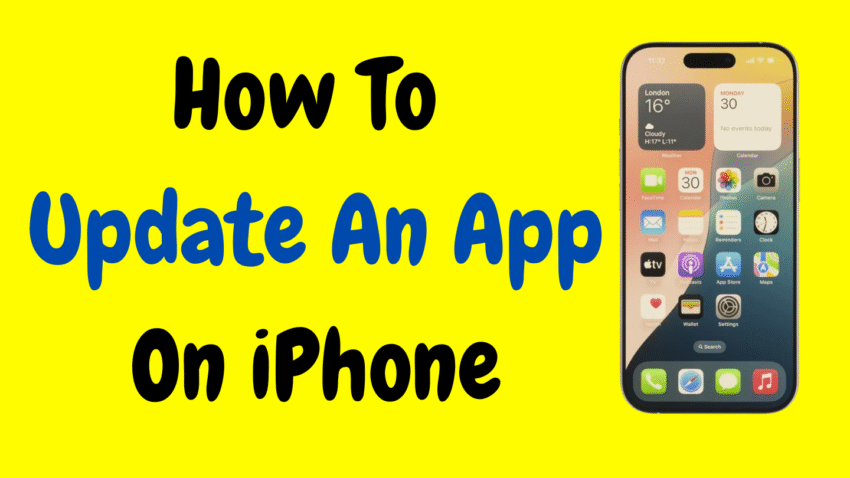In today’s fast-paced digital world, apps are constantly evolving to deliver better features, enhanced security, and bug fixes. Whether you’re using social media, banking, fitness, or productivity apps, keeping them up-to-date ensures you’re getting the best experience possible. But despite how simple it seems, many iPhone users either overlook updates or are unsure how to initiate them.
If you’ve ever found yourself wondering how to update an app on your iPhone, this ultimate guide will walk you through everything—from basic steps to advanced settings. No jargon, no confusion—just clear instructions to help you stay current with your favorite apps.
Table of Contents
- Why Updating Apps Is Important
- Manual vs. Automatic App Updates
- How to Manually Update an App on iPhone
- How to Turn On Automatic Updates
- What to Do When an App Won’t Update
- How to Check Your iOS Version
- Tips to Keep Apps Running Smoothly
- Managing Storage Space for App Updates
- App Update Notifications and Settings
- Final Thoughts
1. Why Updating Apps Is Important
Let’s start with the basics—why even bother updating apps?
App updates do more than just refresh icons or tweak interfaces. Here’s what they usually bring:
- Bug Fixes: Developers fix issues reported by users, making apps smoother.
- Security Patches: Updates often include critical security improvements to protect your personal data.
- New Features: From dark mode to new tools, updated apps often unlock better usability.
- Performance Boosts: Apps tend to run faster and more efficiently after updates.
In short, keeping your apps updated helps maintain a better, safer, and more seamless iPhone experience.
2. Manual vs. Automatic App Updates
iPhones offer two ways to update apps:
Manual Updates
You open the App Store and choose which apps to update. This gives you control over what gets updated and when.
Automatic Updates
Your iPhone checks for updates and installs them in the background. You don’t have to lift a finger.
Both methods have pros and cons, and it’s up to you to choose which one fits your style. But don’t worry—we’ll explain both in detail.
3. How to Manually Update an App on iPhone
Let’s say you want to update a specific app right now. Maybe it’s crashing, acting weird, or just added a new feature you want to try. Here’s how to do it manually:
Step-by-Step Instructions:
- Open the App Store
Tap the blue App Store icon on your Home Screen. - Tap Your Profile Icon
It’s located at the top-right corner of the screen. - Scroll Down to “Available Updates”
Here you’ll see a list of apps with pending updates. - Tap “Update” Next to the App
Want to update a single app? Tap the “Update” button next to it. - Or Tap “Update All”
Want to refresh everything? Hit “Update All” to install all available updates. - Wait for the Update to Complete
A loading circle will appear. Once it finishes, your app is up to date.
Pro Tip:
If you don’t see the app listed, swipe down to refresh the update feed.
4. How to Turn On Automatic Updates
Don’t want to deal with updating apps manually? Just let your iPhone do it for you. Here’s how to enable automatic updates:
Enable Auto Updates:
- Open Settings
Tap the gray gear icon. - Scroll Down and Tap “App Store”
- Under “Automatic Downloads”
Toggle on “App Updates.” - Optional: Enable “Automatic Downloads” Using Cellular Data
If you want updates even when you’re not on Wi-Fi, toggle “Automatic Downloads” under Cellular Data.
This way, your iPhone will regularly check for and install updates in the background, usually when it’s connected to Wi-Fi and charging.
5. What to Do When an App Won’t Update
Sometimes, even when you follow the steps correctly, apps may not update as expected. Here’s what you can do to troubleshoot:
a. Check Your Internet Connection
- Switch between Wi-Fi and Cellular.
- Restart your router if needed.
b. Restart Your iPhone
- A simple restart often resolves random glitches.
c. Sign Out and Back Into Your Apple ID
- Go to Settings > [your name] > Media & Purchases > Sign Out.
d. Free Up Storage Space
- Go to Settings > General > iPhone Storage to remove unused apps or media.
e. Update Your iOS
- Some apps require the latest version of iOS to update properly.
If none of these work, consider deleting the app and reinstalling it. Just make sure your data is backed up if the app stores any personal information locally.
6. How to Check Your iOS Version
Some app updates require a certain version of iOS. If your phone isn’t up to date, the app might not update at all.
How to Check:
- Go to Settings
- Tap General > About
- Look for Software Version
How to Update iOS:
- Go to Settings > General > Software Update
- If an update is available, tap Download and Install
Make sure your iPhone has enough battery and is connected to Wi-Fi before updating.
7. Tips to Keep Apps Running Smoothly
Keeping apps updated is just one piece of the puzzle. To make sure they continue running well, try these tips:
- Reboot Your Phone Weekly: Clears memory and refreshes system processes.
- Clear Cache and App Data (if supported): Some apps offer this within settings.
- Close Background Apps Occasionally: Especially resource-heavy ones.
- Avoid Installing Too Many Apps: Less clutter means better performance.
- Use Trusted Apps Only: Stick with apps from verified developers.
8. Managing Storage Space for App Updates
Running low on storage can prevent app updates from installing. Here’s how to manage your space wisely:
Check Storage:
- Settings > General > iPhone Storage
- You’ll see a color-coded bar showing what’s using space.
Free Up Space:
- Delete Unused Apps: Tap any app and choose “Delete App.”
- Offload Apps: This removes the app but keeps its data.
- Clear Large Attachments: Go to Messages > Manage Attachments.
- Empty Photo Trash: Deleted photos still take up space for 30 days unless you clear them.
Keeping at least 1–2 GB of free space helps avoid update failures.
9. App Update Notifications and Settings
Sometimes, you might want to be notified when an app has updated—especially if it adds new features or changes the interface.
While iOS doesn’t send automatic update alerts for every app, here’s how you can stay in the loop:
a. App Store Changelog
After an update, go to the app’s page in the App Store and scroll down to the “What’s New” section.
b. In-App Alerts
Many apps will greet you with a pop-up or message after an update to highlight new features.
c. Review Permissions After Updates
Sometimes updates change how apps interact with your device. Go to Settings > Privacy to double-check permissions if something feels off.
10. Final Thoughts
Updating your apps isn’t just about staying trendy—it’s about optimizing your phone’s performance, security, and functionality. Whether you prefer manual control or like the hands-off ease of automatic updates, knowing how the process works empowers you to get the best out of your iPhone.
To recap:
- Manual updates let you pick and choose when to update.
- Automatic updates save time and effort.
- Regular updates improve speed, fix bugs, and add features.
- Troubleshooting tips ensure you can fix update problems when they arise.
- Storage and settings management help your apps run smoother overall.
Now that you know exactly how to update an app on iPhone, you can enjoy the latest tools, features, and improvements—without skipping a beat.
Would you like this article turned into a PDF guide, script, or thumbnail design for a tutorial video?