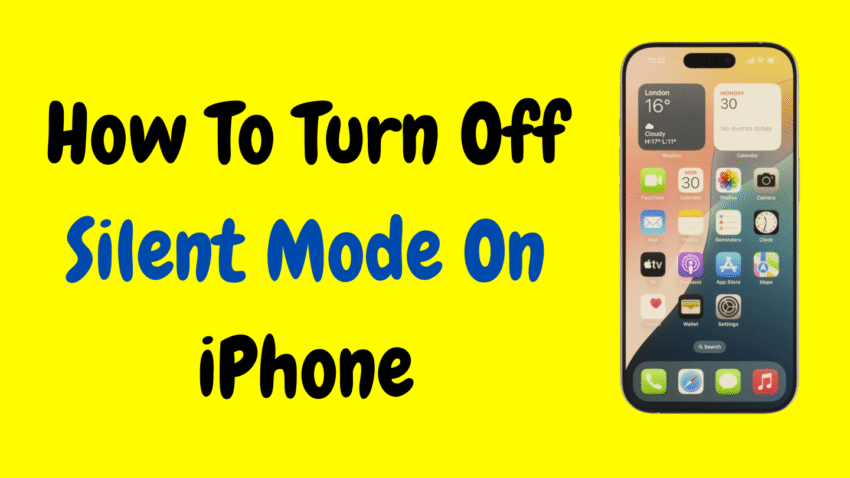Apple’s iPhones are packed with smart features designed to help users stay productive, healthy, and focused. One of these is Sleep Mode—a tool designed to encourage better sleep habits by reducing distractions, dimming the Lock Screen, and silencing notifications during set sleeping hours. While helpful for many, there are times when Sleep Mode can become an unwanted obstacle, especially if it keeps muting calls or changing your phone’s behavior unexpectedly.
If you’re wondering how to turn off Sleep Mode on iPhone, you’re not alone. Whether it’s interfering with your schedule, silencing your notifications too often, or just not what you need right now, turning it off is simple once you know where to look.
In this easy-to-follow guide, we’ll walk you through how to disable Sleep Mode completely or temporarily, how to adjust related settings, and how to avoid accidental reactivation. Let’s put you back in control of your iPhone’s sleep settings.
🌙 What Is Sleep Mode on iPhone?
Sleep Mode is part of Apple’s Health and Focus features, designed to help you wind down before bedtime and avoid late-night distractions. When activated, it:
- Silences calls and notifications
- Dims the Lock Screen
- Limits app access
- Automatically turns on based on your set sleep schedule
- Links with Wind Down routines and the Clock app
Sleep Mode is typically managed through the Health app, Clock app, or the Focus section in Settings.
While the intention is great, it can be disruptive if you’re working late, traveling, or simply keeping a different schedule.
✅ Method 1: Turn Off Sleep Mode from Control Center
The quickest and easiest way to disable Sleep Mode—especially if it’s currently active—is from your iPhone’s Control Center.
📲 Steps:
- Swipe down from the top-right corner of the screen (Face ID models)
or
Swipe up from the bottom edge (Touch ID models) - Look for the Focus button (moon icon)
- If Sleep is currently active, it will be highlighted
- Tap Sleep to instantly turn it off
Your screen brightness and notifications will return to normal immediately.
⚙️ Method 2: Turn Off Sleep Mode from Settings
If Sleep Mode keeps activating automatically, it’s likely tied to your Focus schedule. Here’s how to disable it permanently or manage its behavior.
📲 Steps:
- Open the Settings app
- Tap Focus
- Tap Sleep from the list of Focus modes
- Toggle the Sleep Mode switch OFF at the top (if currently active)
To delete the mode entirely:
- Scroll to the bottom
- Tap Delete Focus
This removes the Sleep Focus profile and stops it from reactivating unless you set it up again.
🕰️ Method 3: Turn Off Sleep Schedule in the Health App
The Health app plays a central role in managing Sleep Mode, especially if you’ve set up a sleep schedule. To disable Sleep Mode entirely, you’ll want to turn off this schedule.
📲 Steps:
- Open the Health app
- Tap Browse at the bottom
- Select Sleep
- Tap Full Schedule & Options
- Toggle Sleep Schedule OFF
This prevents Sleep Mode from activating automatically at night or at any set time.
You can also delete individual schedules or adjust them if you don’t want to turn it off completely.
⏰ Method 4: Remove Sleep Alarms in Clock App
Sometimes Sleep Mode gets triggered by a sleep alarm set in the Clock app. Here’s how to remove it:
📲 Steps:
- Open the Clock app
- Tap the Alarm tab
- Look for the Sleep/Wake Up alarm (usually labeled with a bed icon)
- Tap Edit > then tap the alarm
- Tap Delete Sleep Schedule
Removing this alarm will prevent Sleep Mode from turning on at bedtime.
🛑 Method 5: Stop Sleep Mode from Turning On Automatically
If you’ve turned off Sleep Mode but it keeps coming back, it might be scheduled to activate based on time, location, or app activity.
📲 To stop automatic triggers:
- Go to Settings > Focus > Sleep
- Scroll down to Turn On Automatically
- Delete any automations listed there (based on time or location)
- Ensure that Smart Activation is turned off
These steps stop Sleep Mode from reactivating without your permission.
📵 What Does Sleep Mode Affect?
Understanding what Sleep Mode changes can help you decide how best to manage it.
When Sleep Mode is on:
- Notifications are silenced
- The Lock Screen dims and shows fewer widgets
- Incoming calls are quiet
- Home screen pages can be hidden
- Apple Watch mirrors Sleep Focus
- Wind Down Shortcuts may launch
These changes can impact how you interact with your iPhone at night—or during the day if the schedule is misconfigured.
🔄 How to Customize Sleep Mode Instead of Turning It Off
If you still like the idea of Sleep Mode but want more control, consider customizing it instead of removing it altogether.
📲 Steps:
- Go to Settings > Focus > Sleep
- Under Allowed Notifications, choose People or Apps
- Add important contacts or apps that you still want to receive notifications from
- Under Options, toggle off Lock Screen Dimming if it bothers you
- Adjust Wind Down Shortcuts to suit your needs
This gives you the benefits of a quiet phone without feeling completely disconnected.
📱 What About Sleep Mode on Apple Watch?
If you use an Apple Watch, Sleep Mode may activate there as well. To manage it:
- Open the Watch app on your iPhone
- Go to My Watch > Sleep
- Toggle off Sleep Schedule or Track Sleep with Apple Watch
- Alternatively, open Control Center on the Watch and tap the bed icon to toggle Sleep Mode off manually
This ensures that your watch doesn’t enter Sleep Mode when your iPhone does.
🧠 Frequently Asked Questions
❓ Why does my iPhone go into Sleep Mode automatically?
It’s likely because you set a sleep schedule in the Health or Clock app, or because of a Focus Mode automation. Disable these to stop it.
❓ Can I still receive emergency calls during Sleep Mode?
Yes. By default, calls from Favorites or repeated callers can come through. You can adjust this under Settings > Focus > Sleep > People.
❓ Is Sleep Mode the same as Do Not Disturb?
Not exactly. Sleep Mode is a type of Focus Mode that specifically helps you sleep by integrating with health features and setting Wind Down routines. Do Not Disturb is broader and not tied to sleep behavior.
❓ Will alarms still work in Sleep Mode?
Yes. Any alarm set in the Clock app will still ring, even if Sleep Mode is enabled. However, third-party alarm apps may behave differently.
❓ What’s the difference between turning off Sleep Mode and deleting the schedule?
Turning it off means it’s currently inactive. Deleting the schedule or automation ensures it won’t turn back on automatically again.
✅ Recap: Ways to Turn Off Sleep Mode on iPhone
| Method | What It Does |
|---|---|
| Control Center | Quickly turns Sleep off temporarily |
| Settings > Focus > Sleep | Permanently disables Sleep Focus |
| Health App > Sleep Schedule | Stops auto-activation based on bedtime |
| Clock App > Sleep Alarm | Removes alarm-triggered Sleep Mode |
| Delete Automations | Stops location or time-based activations |
| Customize Settings | Tailors Sleep Mode to better fit your lifestyle |
🧭 Final Thoughts
Apple’s Sleep Mode is a helpful feature for improving nighttime habits—but it’s not for everyone. If you find that your iPhone is silencing notifications, dimming your screen, or limiting functionality when you don’t want it to, you now know exactly how to turn off Sleep Mode and reclaim full control of your device.
Whether you want to disable it temporarily, remove it permanently, or just adjust how it behaves, this guide gives you the tools to customize your iPhone experience. Because at the end of the day, your phone should work on your schedule—not the other way around.
Would you like a brief checklist or infographic summary of this guide for quick sharing or social content?