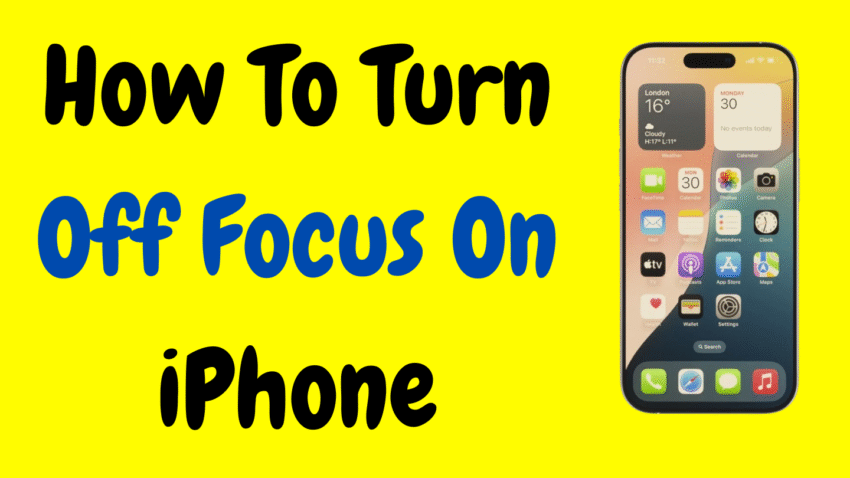Turning off your iPhone 11 may seem like a simple task, but if you’ve recently switched from an older iPhone model—or you’re new to Apple devices altogether—you may find the process slightly confusing at first. Unlike earlier models with a Home button, the iPhone 11 requires a combination of button presses, or in some cases, a trip to the Settings menu.
Whether you’re trying to save battery, perform a restart, fix a minor issue, or power off before putting your phone away for a while, this guide will walk you through every possible method to turn off your iPhone 11. Plus, we’ll answer common questions and help you troubleshoot any issues you may encounter.
Let’s dive into the full breakdown in a clear, user-friendly way.
🔍 Why You Might Want to Turn Off Your iPhone 11
While most users rarely shut down their smartphones these days, there are several valid reasons to power down your iPhone 11:
- To save battery life when you won’t be using your device for a while
- To refresh the system when performance feels sluggish
- To troubleshoot minor bugs or app issues
- To comply with airplane rules if your device is acting up in flight mode
- To prepare for a SIM card change or other hardware interaction
- For peace of mind in meetings, exams, or meditation sessions
Whatever your reason, shutting down your device properly ensures no background apps or settings are left running unnecessarily.
✅ Method 1: Turn Off iPhone 11 Using Buttons
This is the most common and reliable method to shut down the iPhone 11.
📲 Steps:
- Press and hold the Side button (on the right) and either the Volume Up or Volume Down button (on the left).
- Hold both buttons for about 2–3 seconds.
- The “slide to power off” screen will appear.
- Swipe the power icon from left to right.
- The screen will go dark, and your iPhone 11 will power off.
Tip: If your screen remains lit or the emergency SOS slider appears instead, release the buttons and try again, ensuring a quick and firm press.
This method is ideal when your phone is responsive and your hardware buttons are working properly.
⚙️ Method 2: Turn Off iPhone 11 Without Using Buttons (Via Settings)
If your buttons are damaged, unresponsive, or you’re simply looking for a button-free way, you can use the iPhone’s built-in settings.
📲 Steps:
- Open the Settings app.
- Scroll down and tap General.
- Scroll to the very bottom and tap Shut Down.
- The “slide to power off” screen will appear.
- Swipe the power slider to the right.
Your iPhone 11 will now shut down completely—no button presses needed.
This method is especially useful if your Side or Volume buttons are stuck or broken.
🧰 Method 3: Use AssistiveTouch to Turn Off iPhone 11
For those who use AssistiveTouch (a handy on-screen navigation tool for accessibility), you can initiate a power-off sequence directly from your screen.
🔧 First, enable AssistiveTouch:
- Go to Settings > Accessibility > Touch
- Tap AssistiveTouch
- Toggle it ON
You’ll now see a floating button appear on the screen.
🔌 Then, power off using AssistiveTouch:
- Tap the floating AssistiveTouch button
- Go to Device > More
- Tap Restart
- Confirm when prompted
Note: This will restart your iPhone, not just power it off. For a complete shutdown, still use Settings > General > Shut Down after enabling AssistiveTouch.
🔄 How to Turn iPhone 11 Back On
After you’ve turned your iPhone 11 off, you’ll eventually want to turn it back on. Here’s how:
📲 Steps:
- Press and hold the Side button (on the right side of the iPhone 11)
- Wait for the Apple logo to appear
- Release the button when you see the logo
- Your iPhone 11 will power back on and proceed to the Lock Screen
You’ll likely need to enter your passcode after powering back on, even if you normally use Face ID.
🚨 What to Do If Your iPhone 11 Won’t Turn Off
If your iPhone is frozen, unresponsive, or stuck, the normal shutdown process may not work. In this case, a force restart can help.
🔧 How to Force Restart iPhone 11:
- Quickly press and release the Volume Up button
- Quickly press and release the Volume Down button
- Then, press and hold the Side button
- Continue holding until the Apple logo appears
- Release the Side button
Your iPhone 11 will now restart forcefully. This method doesn’t delete any data—it simply forces the device to reboot when it’s not responding.
🧠 Frequently Asked Questions
❓ Is it bad to turn off my iPhone 11 often?
No. Turning off your iPhone 11 occasionally is perfectly safe. It can even help clear temporary system caches and fix minor software hiccups. However, modern devices are built for continuous operation, so there’s no need to power it down daily unless you prefer to.
❓ Will I miss alarms if my iPhone 11 is turned off?
Yes. Unlike in sleep mode, your alarms will not ring if your iPhone is completely powered off. If you need to use your iPhone as an alarm, keep it on and in silent mode or enable Do Not Disturb with alarms allowed.
❓ Can I shut down my iPhone 11 remotely?
No. Apple does not currently offer a feature to remotely power off your iPhone. While you can locate, lock, or erase a device using Find My iPhone, turning it off requires physical access.
❓ How do I know if my iPhone is completely turned off?
If your iPhone is fully powered off:
- The screen will be entirely black (not just dimmed)
- It won’t respond to taps or swipes
- It won’t receive calls, notifications, or messages
- Pressing the Side button will not wake it—until it’s held down to reboot
🔋 Should I Turn Off My iPhone 11 to Save Battery?
Turning off your iPhone 11 will indeed save battery—because the device is completely powered down and not performing any background tasks. However, iOS is designed for efficiency, so leaving the phone in sleep mode or enabling Low Power Mode is often sufficient.
That said, if you know you won’t use your phone for an extended period (e.g., during international travel or storage), turning it off completely is a smart move.
✅ Recap: All Methods to Turn Off iPhone 11
| Method | Best For |
|---|---|
| Side + Volume Button | Most common and quick method |
| Settings > General > Shut Down | When hardware buttons don’t work |
| AssistiveTouch | For accessibility and screen-based control |
| Force Restart | When iPhone is frozen or unresponsive |
🔚 Final Thoughts
The iPhone 11 is a powerful and intuitive device, but even something as basic as turning it off can trip people up if they’re unfamiliar with newer iOS features or the button layout. Whether you’re powering down for maintenance, troubleshooting, or peace of mind, now you know exactly how to turn off your iPhone 11—the easy way.
From traditional button presses to software solutions, this guide gives you all the tools you need to control your device with confidence. And remember, when in doubt, you can always power off your iPhone via the Settings app, no buttons required.
Would you like a short checklist version of this guide for quick reference or video scripting?