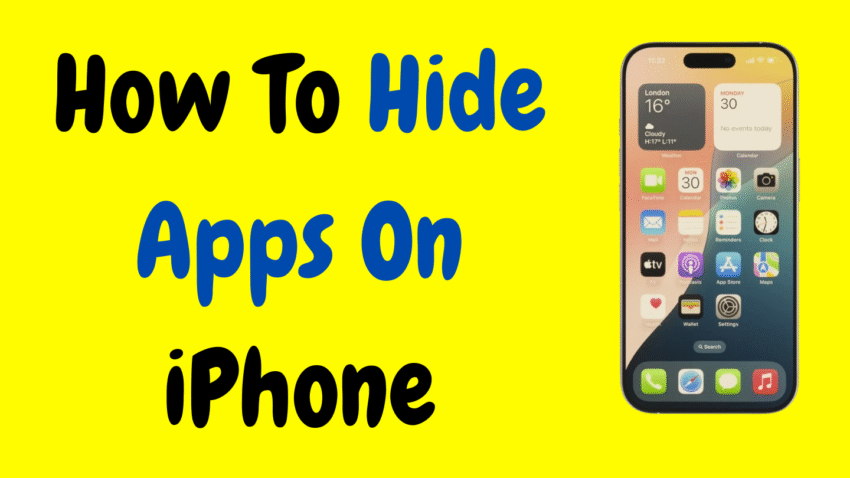Whether you’re trying to declutter your home screen, protect your privacy, or simply keep some apps out of sight, knowing how to hide apps on your iPhone can be a game-changer.
With every iOS update, Apple has introduced smarter, more customizable features that give users more control over how apps are displayed and accessed. While Apple doesn’t provide a one-tap “hide app” button, there are several clever built-in methods that allow you to tuck away apps discreetly and efficiently.
In this complete guide, we’ll walk through all the ways to hide apps on your iPhone—no jailbreak, no third-party apps, and no complicated hacks required. From the App Library to Siri Search settings to Screen Time restrictions, we’ll explain it all in a human-friendly tone, step by step.
🤔 Why Would You Want to Hide Apps on iPhone?
Here are some of the most common and valid reasons people choose to hide apps:
- Privacy: You may want to keep personal apps like finance, dating, or notes hidden from prying eyes.
- Minimalism: Decluttering your home screen can make your phone feel cleaner and less chaotic.
- Childproofing: Parents may want to hide certain apps when handing their phone to kids.
- Focus: Reducing visible distractions can help you stay more productive.
- Avoid accidental taps: Hide apps that you rarely use but don’t want to delete.
No matter your reason, iPhone offers multiple simple solutions to hide apps without permanently removing them.
✅ Method 1: Hide Apps from Home Screen Using App Library
Starting with iOS 14, Apple introduced the App Library, which organizes all your apps in a separate section and lets you remove them from the Home Screen without deleting them.
🔹 How to Do It:
- Long-press the app icon on the Home Screen.
- Tap Remove App (not Delete App).
- Choose Remove from Home Screen.
Now, the app will be hidden from your main screens but still available in the App Library.
🔍 How to Find It Later:
- Swipe left past your last Home Screen page to open the App Library.
- Use the Search bar at the top to quickly find the app.
This method is perfect if you want to hide apps while keeping easy access.
🗂️ Method 2: Hide Apps Inside a Folder
A simple and classic trick is to hide apps inside a folder on your Home Screen. It’s not secure, but it’s visually discreet.
🔹 How to Do It:
- Tap and hold an app until it jiggles.
- Drag it over another app to create a folder.
- Name the folder something generic (like “Utilities”).
- Move the app to the second or third page inside the folder.
Now, it takes several taps to access the hidden app, and it’s less visible at first glance.
🧠 Method 3: Hide App Pages Entirely
You can hide entire Home Screen pages filled with apps—great for cleaning up fast or hiding a group of apps at once.
🔹 How to Do It:
- Tap and hold an empty area of your Home Screen until it enters edit (wiggle) mode.
- Tap the dots icon at the bottom (just above the dock).
- You’ll see all your Home Screen pages. Uncheck the pages you want to hide.
- Tap Done.
The unchecked pages—and all the apps on them—are now hidden. You can always re-enable them later.
🔐 Method 4: Hide Apps Using Screen Time Restrictions
For a more secure method, use Screen Time settings to restrict access to apps. This is especially useful if you’re trying to hide apps from children or limit app usage for yourself.
🔹 How to Set It Up:
- Go to Settings > Screen Time.
- Tap App Limits or Content & Privacy Restrictions.
- Enable Content & Privacy Restrictions.
- Tap Allowed Apps.
- Toggle OFF any apps you want to hide (e.g., Safari, Camera, Mail, etc.).
These apps will disappear from the Home Screen entirely and can’t be opened unless the restriction is removed (with a passcode).
🔒 Tip: Set a Screen Time passcode to prevent others from changing the restrictions.
📋 You Can Also:
- Go to Screen Time > App Limits and set 1-minute limits with “Block at End of Limit” enabled. This temporarily greys out apps.
- Use Downtime to allow only selected apps at certain times.
🧭 Method 5: Hide Apps from Siri & Search
Even if an app is removed from the Home Screen, it may still appear in Search, Siri Suggestions, or Spotlight.
Here’s how to stop that:
🔹 Steps:
- Go to Settings > Siri & Search.
- Scroll to the app you want to hide.
- Tap on it.
- Toggle OFF:
- Learn from this App
- Show in Search
- Show Siri Suggestions
- Show App in Spotlight
- Suggest App
Now, the app won’t appear in your search results, recent apps, or Siri recommendations.
📷 Method 6: Hide Photos & Files in Secure Locations
Though not apps, you may also want to hide content within apps—like Photos or Notes.
Here’s how to do that for Photos:
🔹 Steps to Hide a Photo:
- Open the Photos app.
- Select the photo(s) you want to hide.
- Tap the Share icon.
- Scroll and tap Hide.
- Confirm.
To view hidden photos, go to Photos > Albums > Hidden. You can even lock this album with Face ID in Settings > Photos > Use Face ID.
🧽 Method 7: Use Guided Access (Temporarily Lock to One App)
If you’re handing your phone to someone and don’t want them opening any app other than the one you’re showing:
🔹 Set Up Guided Access:
- Go to Settings > Accessibility > Guided Access.
- Enable it and set a passcode.
- Open the app you want to show.
- Triple-click the Side button and tap Start.
Now the phone is locked to that app, and they can’t switch or close it.
Triple-click again to end Guided Access.
👀 How to Find Hidden Apps Later
If you’ve hidden an app via the App Library or Settings, here are a few ways to find it:
- Swipe down on your Home Screen and use the Search bar.
- Go to the App Library.
- If you hid it using Screen Time, go to Settings > Screen Time > Allowed Apps to re-enable it.
- For apps removed entirely, go to the App Store > Search the app > Tap Open (if still installed).
🚫 Apps You Can’t Completely Hide Without Jailbreaking
Some system apps can’t be fully removed or hidden without jailbreaking (which we do not recommend):
- Settings
- Phone
- Messages
- Clock
However, you can still move them to folders, disable features via Screen Time, or reduce visibility.
🧠 Best Practices for Hiding Apps on iPhone
- Use Screen Time for Security – if privacy is a priority.
- Use App Library or Folders – for simple decluttering.
- Disable from Siri & Search – for extra stealth.
- Test Your Setup – try searching your hidden app to ensure it’s not easily visible.
- Keep Things Organized – don’t hide too many apps or you’ll forget where they are!
❓ Frequently Asked Questions
Q: Can I lock individual apps on iPhone?
A: Apple doesn’t allow native app locking, but you can use Screen Time to restrict access with a passcode.
Q: Will hiding an app delete its data?
A: No. Hiding an app from the Home Screen or search doesn’t affect its data or login info.
Q: Can I hide third-party apps like WhatsApp or Instagram?
A: Yes. Use App Library, folders, Screen Time, or Siri & Search settings to hide them.
Q: What if someone finds the app in the App Library?
A: Combine methods—like removing from Home Screen and turning off Siri Suggestions—to make it harder to find.
Q: Do I need an app to hide apps?
A: No. iPhone offers built-in methods to hide apps—no third-party apps or jailbreak needed.
📚 Summary Table: iPhone App Hiding Methods
| Method | Best For | Security Level |
|---|---|---|
| App Library | Hiding from Home Screen | ⭐⭐ |
| Folders | Casual hiding | ⭐ |
| Hide App Pages | Hiding groups of apps at once | ⭐⭐ |
| Screen Time Restrictions | Hiding with passcode protection | ⭐⭐⭐ |
| Siri & Search Settings | Removing app from search/suggestions | ⭐⭐ |
| Guided Access | Temporarily locking to one app | ⭐⭐⭐ |
🎯 Final Thoughts: A Cleaner, Smarter iPhone Experience
Hiding apps on your iPhone isn’t about secrecy—it’s about control, organization, and focus. Whether you’re trying to reduce visual clutter, keep sensitive apps private, or prevent others from snooping, iOS gives you the tools to customize your experience.
From simple tricks like folders and the App Library, to more advanced options like Screen Time restrictions and Guided Access, you now have everything you need to manage your apps like a pro.
So go ahead—clean up your iPhone, boost your privacy, and enjoy a more streamlined experience. You’re just a few taps away from a phone that truly works for you.
Would you like this guide turned into a downloadable checklist or visual infographic?