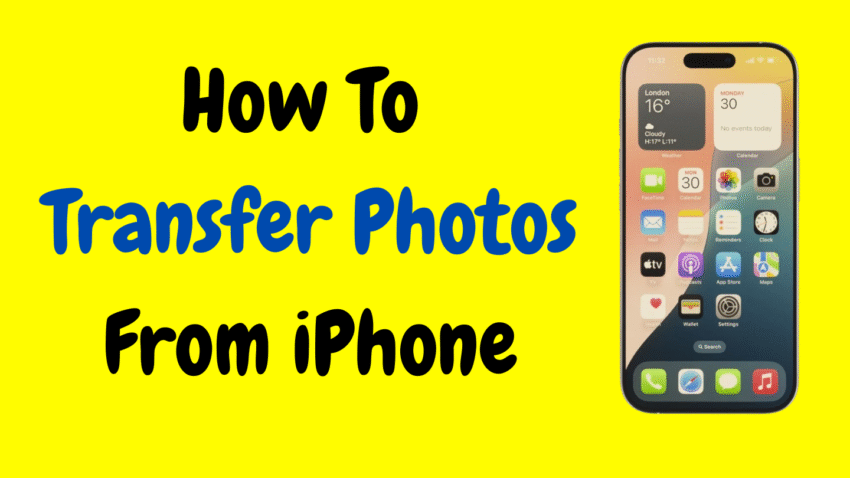Whether you’re switching to a new device, creating a backup, or just organizing your media, knowing how to transfer photos from your iPhone is essential. Photos capture our most valuable memories, and losing them isn’t an option. Thankfully, Apple offers several user-friendly ways to move your pictures from your iPhone to a computer, another phone, or the cloud—all while keeping them safe and high-quality.
In this comprehensive, step-by-step guide, you’ll learn how to transfer photos from your iPhone using a variety of methods—both wireless and wired. We’ll cover transfers to Mac, Windows PCs, other iPhones, and even external storage. Each method is easy to follow and works regardless of whether you’re tech-savvy or just getting started.
📷 Why You Might Want to Transfer Photos from Your iPhone
There are many reasons to move your photos off your iPhone:
- Free up space on your device
- Back up your precious memories
- Edit or organize photos on a bigger screen
- Share images with friends or family
- Switch to a new device
- Print your best pictures
Whatever your goal, there’s a transfer method that fits your needs.
📌 Things to Check Before You Begin
Before you start the transfer process, take care of the basics:
- Charge Your iPhone: You don’t want it dying mid-transfer.
- Unlock Your Phone: Keep it on and unlocked for smooth access.
- Install Necessary Software: If you’re using a PC, make sure iTunes is installed. For Mac, use Finder or Photos app.
- Use the Original Lightning Cable: For wired transfers, a good-quality cable ensures stable data transfer.
📲 Method 1: Transfer Photos from iPhone to Mac
Apple devices are built to work together, so moving photos from an iPhone to a Mac is incredibly seamless.
Option 1: Using the Photos App
Steps:
- Connect your iPhone to your Mac using a Lightning-to-USB cable.
- Open the Photos app on your Mac.
- Your iPhone should appear in the sidebar. Click on it.
- Select the photos you want to import or click Import All New Photos.
- Wait for the process to complete.
Your photos will now be saved in the Photos Library on your Mac.
Option 2: Using AirDrop
AirDrop is a fast wireless option for transferring selected photos to a nearby Mac.
Steps:
- Turn on Wi-Fi and Bluetooth on both devices.
- On your iPhone, open the Photos app and select the pictures.
- Tap the Share icon and choose your Mac from the AirDrop list.
- Accept the transfer on your Mac.
- The files will appear in your Downloads folder.
This is best for a small number of photos, as large batches may take longer.
💻 Method 2: Transfer Photos from iPhone to Windows PC
Even without a Mac, transferring photos to a Windows computer is totally doable.
Option 1: Using File Explorer (No Additional Software Needed)
Steps:
- Connect your iPhone to the PC with a USB cable.
- Unlock the iPhone and tap Trust This Computer if prompted.
- On your PC, open File Explorer and go to “This PC.”
- Click your iPhone under Devices and Drives.
- Open the DCIM folder.
- Copy and paste the photos to a folder on your PC.
Note: Windows only detects photos in the DCIM folder, so organized albums might not appear.
Option 2: Using Windows Photos App
Steps:
- Connect your iPhone to the PC.
- Open the Photos app on your Windows system.
- Click on Import > From a USB device.
- Choose the photos you want to transfer.
- Click Import Selected to save them.
This method keeps things organized and often groups photos by date.
📱 Method 3: Transfer Photos from iPhone to Another iPhone
If you’re switching to a new iPhone or want to share photos with a friend or family member, these options work well.
Option 1: Using AirDrop
Steps:
- On both iPhones, turn on Wi-Fi, Bluetooth, and AirDrop.
- On the sending iPhone, open the Photos app and select the photos.
- Tap the Share icon, then select the receiving iPhone.
- Accept the photos on the other iPhone.
Photos will be saved directly to the Photos app on the new device.
Option 2: Using iCloud Photo Sharing
If both iPhones use the same Apple ID and iCloud Photos is enabled, your images will sync automatically.
To check:
- Go to Settings > [Your Name] > iCloud > Photos
- Toggle on iCloud Photos
As long as both phones are connected to the internet, photos will sync across devices without effort.
💽 Method 4: Transfer Photos to External Storage
Want to back up your photos to a USB drive or SSD? It’s possible using the Files app or third-party adapters.
Using a Lightning to USB Adapter:
Steps:
- Plug the adapter into your iPhone.
- Connect the external storage device (must be formatted in exFAT or FAT32).
- Open the Files app on your iPhone.
- Navigate to Photos > Select the images.
- Tap Share > Save to Files
- Choose your external drive as the destination.
This is a great method if you want to keep backups without using a computer.
☁️ Method 5: Transfer Photos Using iCloud (Wireless Backup)
iCloud can be used to store your photos securely and access them from any Apple device or web browser.
Steps:
- On your iPhone, go to Settings > [Your Name] > iCloud > Photos
- Enable iCloud Photos
- Your images will start uploading automatically.
Once uploaded, you can access your photos from any other device signed into your Apple ID or use the Photos app on your Mac or iPad to retrieve them.
Note: iCloud offers limited free storage, so consider managing space or upgrading if needed.
🔄 Method 6: Transfer Photos via Email or Messaging Apps
For quick sharing, email and messaging apps like WhatsApp or iMessage are easy options.
Email:
- Open the Photos app.
- Select the photo(s).
- Tap Share > Mail
- Send the email to yourself or someone else.
You can then download the photos on any device with email access.
Messaging Apps:
Apps like WhatsApp, Signal, or Telegram let you send photos instantly, but they often compress image quality. If clarity is important, avoid this method for large or original-sized photos.
⚙️ Method 7: Use Photo Management Apps (Optional)
There are third-party apps designed to help transfer photos across devices, especially if you’re switching to Android or need to organize a large number of files.
Apps like Photo Transfer App, Google Photos, or file management apps offer advanced features, though using Apple’s built-in tools is generally safer and more integrated.
🔐 Things to Remember After Transferring
- Check Photo Quality: Ensure that full-resolution versions were moved, especially when using iCloud or AirDrop.
- Free Up Space: Once safely backed up, you can delete photos from your iPhone to save space.
- Backup Regularly: Make photo transfers part of your digital routine to avoid accidental loss.
- Organize Albums: Now that your photos are transferred, it’s a good time to create albums or folders.
🧠 Frequently Asked Questions
❓ Will Live Photos Transfer?
Yes, Live Photos are preserved when using AirDrop, iCloud, or computer backups. Be cautious with apps that compress images.
❓ Can I Transfer Photos Without a Cable?
Yes. AirDrop, iCloud, and email allow wireless transfers.
❓ Will Transferring Delete the Photos?
No. Transferring photos copies them—unless you choose to delete them manually.
❓ What’s the Best Method?
For Apple-to-Apple devices, AirDrop or iCloud are best. For PC users, File Explorer or Photos app works well. Choose based on the number of photos and your setup.
🎯 Final Thoughts
Transferring photos from your iPhone doesn’t have to be confusing or time-consuming. Apple provides flexible options for all types of users—whether you prefer the cloud, a computer, or an external drive.
By following this guide, you can preserve your favorite memories, free up device space, and keep your digital life organized and secure. Choose the method that best fits your needs, and you’ll always have your photos where you want them—safe and accessible.
Would you like this article summarized for a YouTube script or social media post?