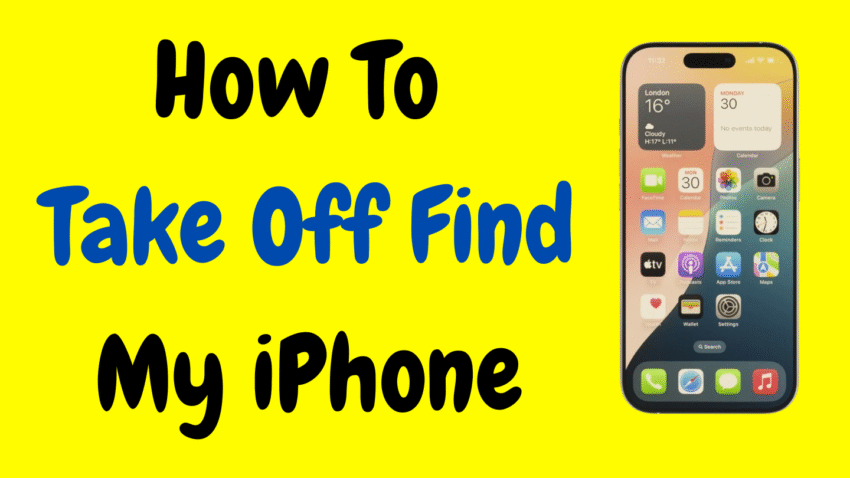Apple’s “Find My iPhone” feature is a powerful tool designed to help users locate lost or stolen devices, secure personal information, and even remotely erase data if needed. However, there are legitimate situations where you might want to turn it off—such as selling your device, sending it in for repair, or resetting it for personal use.
Disabling Find My iPhone is not only necessary to protect your privacy but also to ensure the device can be erased or transferred to someone else without restrictions. In this comprehensive guide, we’ll explore how to safely and correctly take off Find My iPhone using simple, human-friendly steps.
📱 What is Find My iPhone?
“Find My iPhone” is part of the broader Find My app on iOS, allowing you to:
- Locate your iPhone on a map
- Play a sound to find it nearby
- Mark it as lost
- Erase the device remotely
- Prevent others from reactivating the phone
Once activated, Find My iPhone also locks your Apple ID to the device, a feature known as Activation Lock. That means nobody can erase or set up the phone without first removing your Apple ID credentials.
🔐 Why You Might Need to Turn Off Find My iPhone
There are multiple scenarios where disabling this feature is essential:
- You’re selling or gifting your iPhone
- You’re trading it in or returning it
- The phone needs repair or diagnostics
- You’re doing a factory reset
- You’re switching to a different iCloud account
In each of these cases, leaving Find My iPhone active may prevent the device from being used again properly or cause the new owner to be locked out.
⚙️ Prerequisites Before Disabling Find My iPhone
Before proceeding, make sure:
- You know your Apple ID and password. You’ll need this to turn off the feature.
- The iPhone has a working internet connection (Wi-Fi or cellular).
- You’re the owner of the device or have permission to make changes.
✅ Method 1: How to Turn Off Find My iPhone from the Device
The most common way to disable Find My iPhone is directly from the phone itself.
Step-by-Step Instructions:
- Open Settings
Unlock your iPhone and tap on the Settings app. - Tap Your Name at the Top
This opens your Apple ID and iCloud settings. - Go to “Find My”
Tap Find My, then Find My iPhone. - Toggle Off “Find My iPhone”
You’ll see a switch next to “Find My iPhone.” Tap it to turn it off. - Enter Your Apple ID Password
A prompt will appear asking for your Apple ID password. Enter it and tap Turn Off. - Confirmation
The switch will turn gray, confirming that the feature has been disabled.
That’s it! Your iPhone is no longer connected to Find My, and the Activation Lock is removed.
📴 Method 2: Turning Off Find My iPhone Before Erasing the Device
If you plan to factory reset your iPhone, you must disable Find My iPhone first.
Here’s how:
- Follow the steps above to disable Find My iPhone
- Once it’s off, go to Settings > General > Transfer or Reset iPhone
- Tap Erase All Content and Settings
- Confirm with your passcode or Face ID
- Your phone will erase and restart like new
This is the proper way to prepare an iPhone for resale or trade-in. It ensures the next user won’t run into activation issues.
🧑💻 Method 3: How to Turn Off Find My iPhone from Another Device (Using iCloud)
If you no longer have access to the iPhone but need to remove it from your account, you can do it remotely.
Note: The device must be offline for this method to work.
Steps to Follow:
- Use another iPhone, iPad, or Mac logged in with your Apple ID
- Open the Find My app
- Select the device you want to remove
- Scroll down and tap Remove This Device
- Enter your Apple ID password to confirm
Once completed, Find My iPhone is deactivated and Activation Lock is removed.
🛠 Method 4: Use iCloud on a Computer to Remove Find My iPhone
If you don’t have another Apple device, you can log in to iCloud from a computer browser:
- Go to iCloud.com
- Sign in using your Apple ID and password
- Click on Find iPhone
- Select All Devices at the top
- Choose your iPhone from the list
- Click Remove from Account or Erase iPhone (if needed)
- Enter your Apple ID password to confirm
Important: The device must be offline for the “Remove from Account” option to appear. If it’s online, you’ll have to erase it first.
🚫 Common Mistakes to Avoid
Turning off Find My iPhone is easy when you know how, but here are a few mistakes that can lead to complications:
- Not knowing your Apple ID password: Without it, you won’t be able to disable the feature.
- Erasing the iPhone without turning off Find My first: This causes the Activation Lock to stay active, which could lock out future users.
- Forgetting to remove your iPhone from your iCloud account: Especially if you’ve already sold or given away the phone.
- Trying to bypass the feature: Apple takes security seriously—attempting to bypass Find My iPhone is not recommended and may be illegal in some regions.
🔁 Can I Turn Off Find My iPhone Without a Password?
No. Apple has built this feature into the iPhone’s security system. You must provide the correct Apple ID and password to turn it off. This is to protect against theft and unauthorized access.
If you’ve forgotten your password, you can reset it using Apple’s recovery process—but there’s no legal or safe shortcut.
🔐 How to Check if Find My iPhone is Turned Off
To double-check whether you’ve successfully disabled the feature:
- Open Settings
- Tap your Apple ID at the top
- Go to Find My > Find My iPhone
- If the switch is gray, it’s OFF
Alternatively, ask someone else to sign in to iCloud and verify if the device is still linked.
🎯 Recap: Ways to Turn Off Find My iPhone
| Method | Best For |
|---|---|
| From iPhone Settings | Most common and easiest method |
| Before Factory Reset | Necessary for selling or restoring device |
| Using Find My App on Another Device | If your phone is lost or unavailable |
| Through iCloud on a Web Browser | When you only have access to a computer |
🧠 Final Thoughts
Disabling Find My iPhone is a vital step whenever you’re switching devices, handing down your phone, or preparing it for resale. It ensures the next user can access the device without being locked out, and it helps you maintain control over your data.
Always remember: turning off this feature requires your Apple ID password for a reason—it’s a safeguard against theft and unauthorized access. So never share your Apple ID details with untrusted parties, and always make sure Find My is off before transferring ownership of your device.
With this guide, you now have all the tools and knowledge to take off Find My iPhone confidently and securely—no confusion, no roadblocks, just smooth control over your Apple device.
Would you like a quick summary version or bullet checklist for YouTube or Instagram content?