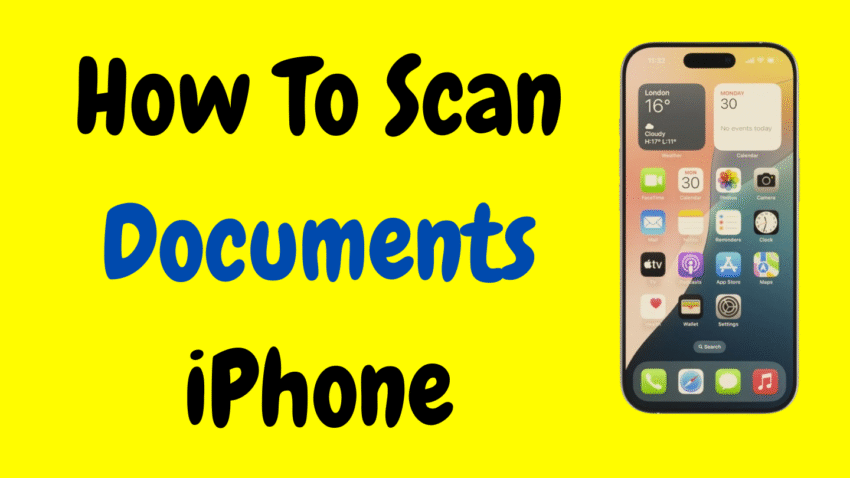In today’s fast-paced, paperless world, scanning documents from your phone has become more than just a convenience—it’s a necessity. Whether you’re a student trying to digitize notes, a professional handling contracts, or someone organizing receipts at home, your iPhone can do it all without any extra hardware.
What many people don’t realize is that iPhones, especially those running iOS 11 or later, come with a built-in document scanner. That means you can scan, save, and share documents right from your pocket—no need for bulky scanners or third-party apps. In this step-by-step guide, we’ll show you how to scan documents using your iPhone, walk you through useful tips and tricks, and help you troubleshoot common issues.
Let’s get started.
Why Scan Documents Using an iPhone?
Before we jump into the how-to, it’s worth highlighting the key benefits of using your iPhone as a document scanner:
✅ Speed and Convenience
It takes less than a minute to scan a document, name it, and send it via email or message—all from your phone.
✅ No Extra Equipment
No need to buy a flatbed scanner or all-in-one printer. Your iPhone’s camera is all you need.
✅ High-Quality Results
Modern iPhones offer crisp, high-resolution scans that rival professional scanners.
✅ Portability
Scan documents anywhere—at work, at home, at school, or even while traveling.
✅ Built-in Tools
The built-in scanner in the Notes and Files apps allows you to organize, markup, and share files easily.
What You’ll Need
- An iPhone with iOS 11 or later
- A well-lit area
- A flat surface for placing the document
- Steady hands or a phone stand (optional)
If you meet these simple requirements, you’re all set.
Method 1: How to Scan Documents Using the Notes App
The Notes app is one of the easiest ways to scan documents on an iPhone. It comes pre-installed and supports scanning multiple pages, applying filters, and exporting as PDFs.
📋 Step-by-Step Guide:
- Open the Notes app on your iPhone.
- Tap the Compose icon (a square with a pencil) to start a new note.
- Tap the Camera icon located above your keyboard.
- Select “Scan Documents.”
- Position your document within view. The app will detect edges automatically and scan when ready.
- If it doesn’t auto-scan, tap the Shutter button manually.
- Adjust the corners if necessary and tap “Keep Scan.”
- Continue scanning additional pages if needed.
- Tap “Save” when done.
Your scanned document is now saved inside the note and ready for sharing or exporting.
Method 2: Scan Documents Using the Files App
If you prefer your scans to be saved directly to your Files app or iCloud Drive, you can scan from there too.
📂 Step-by-Step Instructions:
- Open the Files app.
- Tap Browse, then choose your preferred folder (e.g., On My iPhone or iCloud Drive).
- Tap the three-dot icon (…) in the upper-right corner.
- Tap “Scan Documents.”
- Align your document and allow auto-capture or tap the Shutter button.
- Adjust the scan, add more pages if needed, and tap Save.
This method saves your scan directly as a PDF in your chosen folder.
How to Edit Your Scanned Documents
Once your document is scanned, you might want to make a few tweaks—like cropping edges, rotating, adding text, or applying filters.
✏️ Editing Tools in Notes:
- Tap the scanned document inside your note.
- Select the edit icon (a square with corners).
- From here you can:
- Crop the image
- Rotate it
- Apply filters like Color, Grayscale, or Black & White
- Add text or annotations
When done, tap “Done” to save the changes.
How to Share or Save Your Scans
After scanning, you’ll often want to save or share the document.
📤 To Share via Notes:
- Tap the scanned document.
- Tap the Share icon (square with upward arrow).
- Choose from options like Messages, Mail, or AirDrop.
💾 To Save as PDF:
- Tap the scanned file.
- Tap Share.
- Choose “Save to Files”, select the folder, and rename the file if needed.
- Tap Save.
This saves your scan as a PDF in your Files app.
How to Rename Your Scanned Documents
Keeping your digital files organized is key. Here’s how to rename your scanned documents for easy searching later.
🏷️ Steps to Rename:
- Open the Files app.
- Locate your scanned document.
- Tap and hold the file, then select “Rename.”
- Enter a new name (e.g., “Invoice_May_2025” or “Travel_Receipt”).
- Tap Done.
Organized filenames make future retrieval simple and efficient.
Scanning Multiple Pages into One Document
Apple’s scanner allows you to scan multiple pages into a single document—a must for contracts, reports, or school assignments.
📄 How to Do It:
- Begin scanning using the Notes or Files app.
- After scanning the first page, keep the camera over the next one.
- The app will auto-detect and scan.
- Repeat until all pages are scanned.
- Tap Save to compile them into one file.
All pages will be combined into a single PDF for easy storage and sharing.
Tips for Better Scanning Results
Getting a clean, professional-looking scan isn’t hard—but these tips will make it even better:
💡 Use Natural Light
Avoid harsh shadows and glare. Place the document near a window or under soft lighting.
💡 Flat Surface
A wrinkle-free, flat document ensures better edge detection.
💡 Steady Hands
Avoid shaking the camera. You can use a tripod or place your phone on a stand if needed.
💡 Clean the Camera Lens
A quick wipe with a microfiber cloth improves clarity.
💡 Contrast Helps
Place a white document on a darker background to improve edge recognition.
When to Use Third-Party Scanning Apps
Apple’s built-in scanner is excellent for most users, but if you need more advanced features like OCR (Optical Character Recognition) or cloud syncing, third-party apps may be helpful.
Look for these features in other scanning apps:
- Automatic file naming
- Document tagging
- Text recognition (OCR)
- Cloud backup options
- Watermark removal
These extras are useful for power users or business professionals scanning documents daily.
Common Use Cases for iPhone Document Scanning
Scanning documents with your iPhone can help in many areas of life:
🏢 Work:
- Contracts and agreements
- Timesheets
- Business receipts
- Whiteboard notes
🏠 Home:
- Utility bills
- Warranty papers
- Tax records
- Medical prescriptions
📚 School:
- Lecture notes
- Assignments
- Class handouts
- Reference book pages
Wherever paper exists, your iPhone can digitize it.
Security and Privacy Tips
Your scanned documents may contain sensitive information—so be careful where and how you store them.
🔐 Tips to Keep Scans Secure:
- Use Face ID or Touch ID to lock the Notes app.
- Save important files to secure folders in the Files app.
- Avoid sharing sensitive scans via unencrypted apps.
- Back up your documents using encrypted storage if needed.
Scanned documents are stored locally by default unless you enable iCloud Drive.
Troubleshooting Common Issues
❌ iPhone Won’t Auto-Scan
Try switching to manual capture by tapping the shutter button.
❌ Scan Is Blurry
Ensure proper lighting and clean the lens. Hold the phone steady.
❌ Document Edges Not Detected
Place the paper on a high-contrast background and smooth it out.
❌ Can’t Find Saved Scan
Check the Notes app under “All Notes” or the Files app in the folder you selected.
Restart Your iPhone for Scanner Issues
If scanning tools seem to freeze or crash, restarting your iPhone often helps. A quick reboot clears temporary glitches and resets the camera functions.
Final Thoughts
Scanning documents using your iPhone is one of those underrated features that can make everyday life easier and more efficient. From bills and receipts to homework and contracts, digitizing paperwork is faster and simpler than ever—no extra tools, no hassle.
Whether you’re a student, a busy professional, or just looking to organize your life, your iPhone has the scanning power you need built right in. With just a few taps, you can convert paper into neatly organized, shareable, and secure digital files.
So the next time you need to scan a document, skip the scanner—and just reach for your iPhone.
Would you like a matching YouTube video description or thumbnail for this article?