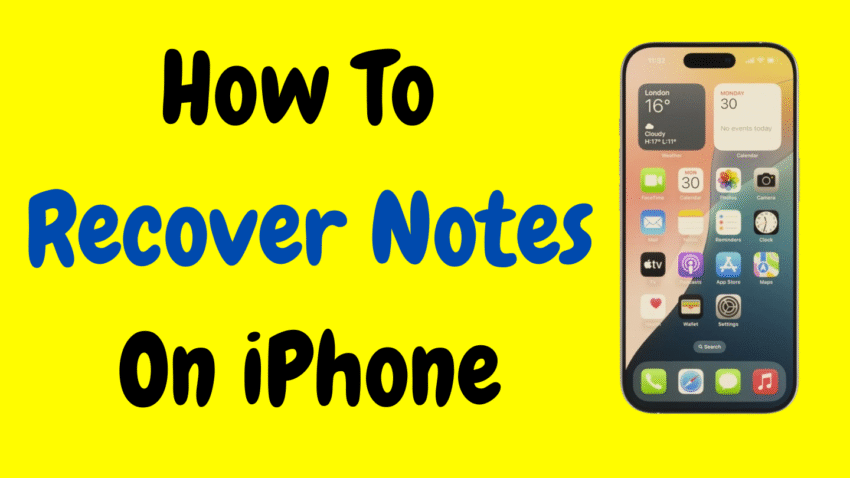Your iPhone’s Notes app is more powerful than it seems. From quick grocery lists to deeply personal thoughts, business meeting minutes, or creative ideas, Notes can hold some of the most important fragments of your life. But what happens when one of those notes disappears or is accidentally deleted?
It’s a frustrating moment—especially if the note wasn’t backed up, wasn’t saved elsewhere, or was simply erased by mistake. The good news is, there are multiple ways to recover notes on your iPhone, whether they were deleted recently, synced with iCloud, or even stored in third-party accounts like Gmail.
In this comprehensive, human-friendly guide, we’ll break down every effective method to recover notes on iPhone, including built-in tools, backup options, and useful tips for avoiding future loss.
💡 Why Notes Disappear on iPhone
Before jumping into recovery steps, it’s helpful to understand how notes can go missing in the first place:
- Accidental deletion: You may have swiped and deleted without realizing it.
- iCloud sync issues: Turning off iCloud Notes can make them vanish from the app.
- App crashes or iOS bugs: Rare, but can happen during updates.
- Switching Apple IDs or devices: If you switch accounts, notes may stay with the old one.
- Disabling third-party account sync (e.g., Gmail, Yahoo): Notes tied to those accounts will disappear when the account is removed from iOS.
Now, let’s recover what’s lost.
✅ Method 1: Recover Deleted Notes from the “Recently Deleted” Folder
Just like Photos, the Notes app has a built-in Recently Deleted folder where erased notes stay for up to 30 days before permanent removal.
🔄 Steps to Recover Notes:
- Open the Notes app.
- Tap Folders in the upper-left corner.
- Open the Recently Deleted folder.
- Tap Edit in the top-right corner.
- Select the note(s) you want to restore.
- Tap Move To…, then select a destination folder (e.g., Notes or iCloud Notes).
That’s it! Your note will reappear in the chosen folder.
🎯 Best For:
- Notes deleted within the last month.
- Quickly recovering accidentally erased content.
☁️ Method 2: Recover Notes Using iCloud
If you’ve enabled iCloud sync for Notes, there’s a good chance your missing note still exists in iCloud—either accessible via another device or retrievable from a recent sync.
🔄 How to Check iCloud Notes on iPhone:
- Go to Settings > [Your Name] > iCloud.
- Make sure the Notes toggle is turned on.
If it’s off, that might explain the disappearance. Turn it on again and wait a few moments—your notes should sync back.
✨ Bonus Tip:
Log into iCloud.com on a browser, go to Notes, and check if your missing notes appear there. You can email them back to yourself or retype them if needed.
🔄 Method 3: Recover Notes from a Recent iCloud Backup
If your note was lost due to an iOS glitch or phone reset, restoring your iPhone from a previous iCloud backup may bring it back.
⚠️ Warning: Restoring from a backup replaces all current data with the backup version. Proceed only if you’re sure your note was in that backup.
🛠 Steps:
- Go to Settings > General > Transfer or Reset iPhone.
- Tap Erase All Content and Settings.
- When the iPhone restarts, follow the setup prompts.
- Choose Restore from iCloud Backup.
- Sign in with your Apple ID and select a backup dated before the note was deleted.
Once your device is restored, check the Notes app.
💻 Method 4: Recover Notes via Finder or iTunes Backup (Mac/PC)
If you back up your iPhone to your computer (using Finder on macOS Catalina or newer, or iTunes on Windows/macOS Mojave), you can restore notes from there.
🖥 Steps for Mac (Finder):
- Connect your iPhone via USB.
- Open Finder and select your device.
- Click Restore Backup.
- Choose a backup created before the notes disappeared.
- Wait for your iPhone to restore and reboot.
🖥 Steps for Windows/macOS Mojave (iTunes):
- Open iTunes and connect your device.
- Click your device icon.
- Under the Summary tab, click Restore Backup.
- Select the correct backup and restore.
Once complete, check the Notes app for your recovered content.
📧 Method 5: Check Notes in Linked Email Accounts (Gmail, Yahoo, Outlook)
Many iPhone users aren’t aware that Notes can also be synced with email accounts. If you’ve linked a Gmail, Yahoo, or Outlook account, your lost note may still live there.
🛠 Steps:
- Go to Settings > Mail > Accounts.
- Tap on the account you used (e.g., Gmail).
- Ensure Notes is toggled on.
Now, return to the Notes app. A new folder (e.g., “Gmail”) may appear under Folders, containing previously synced notes.
If this option was accidentally disabled earlier, re-enabling it may re-sync your missing note.
📝 Method 6: Use the Search Feature in Notes
Sometimes a note isn’t deleted—it’s just lost in a long list.
🔍 How to Search:
- Open the Notes app.
- Pull down to reveal the Search bar.
- Enter a keyword or phrase from the missing note.
This can quickly bring up hidden or buried notes you forgot existed or filed away in an obscure folder.
🔒 Method 7: Recover Locked or Hidden Notes
If you use locked notes and can’t find them, make sure:
- You’re logged in with the same Apple ID.
- You have the password or Face ID enabled for unlocking them.
Locked notes will show up with a padlock icon. Tap and unlock them to view the content.
🚫 What to Do If Notes Are Gone Permanently
If you’ve exhausted all options and still can’t find the note, here are some final steps:
🛡 Rebuild From Memory:
Try to jot down as much as you remember. Often, the act of rewriting triggers related memory recall.
📩 Ask Others:
If the note was shared or copied to someone (via message, email, etc.), ask if they have a copy.
📷 Check Photos:
Did you ever screenshot the note? Look in your Photos app or cloud storage.
📤 Check Other Apps:
You may have pasted the note into apps like Reminders, Messages, or Files.
🔁 Preventing Future Note Loss
Prevention is always better than recovery. Here are some habits to help protect your notes going forward:
✅ 1. Enable iCloud for Notes
Make sure Notes syncs automatically across devices.
Settings > [Your Name] > iCloud > Notes
✅ 2. Use Multiple Storage Options
Sync notes with both iCloud and an email provider like Gmail for extra redundancy.
✅ 3. Back Up Regularly
Use iCloud Backup or computer backups (Finder/iTunes) so you always have restore points.
✅ 4. Export Critical Notes
For very important notes, copy them into Files, Pages, or email them to yourself for safekeeping.
✅ 5. Be Careful with Deletions
When organizing, be cautious when deleting folders. Notes inside them will be deleted too.
🧠 Common Myths About iPhone Notes Recovery
Let’s debunk some popular misconceptions:
❌ Myth: Once a note is deleted, it’s gone forever.
Truth: Notes go to the “Recently Deleted” folder for 30 days and can often be recovered via backups or sync.
❌ Myth: You need expensive software to recover notes.
Truth: In most cases, iCloud or device backups are enough. Be cautious with paid recovery apps.
❌ Myth: Notes are always saved on the device only.
Truth: Many notes are saved in cloud accounts, like iCloud or Gmail.
🧾 Summary: All the Ways to Recover Notes on iPhone
| Method | Best Use Case | Notes |
|---|---|---|
| Recently Deleted Folder | Note deleted within the last 30 days | Built-in and fast |
| iCloud Sync | iCloud toggle accidentally turned off | Seamless recovery |
| iCloud Backup Restore | Permanent deletion, but backup exists | Overwrites current data |
| Finder/iTunes Backup | Offline backup recovery | Requires computer |
| Linked Email Accounts | Notes tied to Gmail/Yahoo/etc. | Easily overlooked |
| Search in Notes | Note is lost, not deleted | Quick trick |
| Locked Notes | You forgot it was locked | Needs correct credentials |
🗣 Frequently Asked Questions
Q: Are notes stored locally or in iCloud?
A: It depends on your settings. If iCloud is enabled, they’re synced across devices. Otherwise, they may be stored only on your iPhone.
Q: Can I recover a note deleted over 30 days ago?
A: Only if it exists in an old iCloud or Finder/iTunes backup. After 30 days, “Recently Deleted” notes are permanently erased.
Q: Does Apple support help recover deleted notes?
A: Apple won’t recover them for you directly, but they offer the tools (iCloud, backups) to help you do it yourself.
Q: Are notes included in iCloud Backup?
A: Yes, along with photos, contacts, messages, and app data—if backup is enabled.
✅ Final Thoughts
Losing a note on your iPhone can feel frustrating—but it doesn’t have to be permanent. Thanks to Apple’s syncing systems, backup tools, and recovery features, there’s a good chance you can get that note back—especially if you act quickly.
From the “Recently Deleted” folder to restoring from iCloud or computer backups, there are multiple recovery paths. Even if one method doesn’t work, another might.
Moving forward, regular backups and enabling iCloud syncing are the best ways to ensure your notes—and your peace of mind—stay intact.
Would you like a video script or YouTube description version of this article?