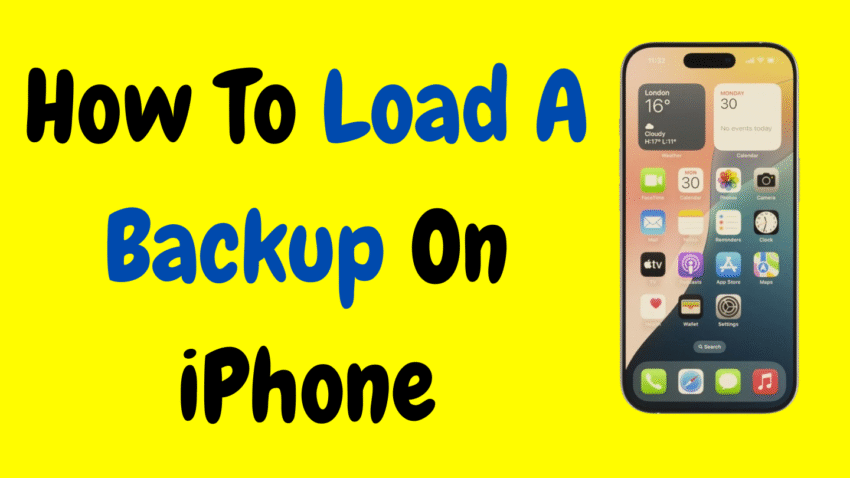Losing your data can feel like losing a piece of your digital life—your photos, messages, notes, and settings are more than just files; they’re your memories and your personal preferences. Fortunately, Apple makes it possible to restore everything with just a few taps by loading a backup on your iPhone.
Whether you’re switching to a new device, recovering from a factory reset, or fixing a system glitch, knowing how to load a backup is an essential iPhone skill. This guide will walk you through the entire process, whether you’re restoring from iCloud or iTunes (Finder on Mac), and offer expert tips along the way to ensure your data comes back just the way you want it.
Why Would You Need to Load a Backup?
There are several common scenarios where loading a backup becomes necessary:
- You upgraded to a new iPhone and want all your old data back.
- You performed a factory reset and need to restore everything.
- Your phone was lost or stolen, and you’re setting up a replacement.
- Your iPhone experienced software issues, and you had to restore it to factory settings.
- You accidentally deleted important files or messages, and a recent backup can bring them back.
Whatever your reason, Apple’s backup system ensures you can return to your digital life without starting from scratch.
Types of iPhone Backups
Before diving into the step-by-step process, it’s important to know that there are two main ways Apple allows you to back up and restore your data:
1. iCloud Backup
Backs up your data wirelessly to Apple’s cloud storage, usually while your phone is charging and connected to Wi-Fi. You can restore it anytime during the setup process.
2. iTunes / Finder Backup
Stores a complete copy of your iPhone on a Mac or Windows computer using a USB cable. This is often faster than iCloud and doesn’t require internet.
Each method has its own benefits, and the best one for you depends on your preferences, available tools, and internet speed.
Part 1: Loading a Backup from iCloud
This is the most convenient option for most users, especially those who prefer a wireless, cloud-based solution.
Step 1: Erase Your iPhone (If Already Set Up)
You can only load a backup during the initial setup process. So, if your iPhone is already set up, you’ll need to erase it first.
How to Erase:
- Go to Settings > General > Transfer or Reset iPhone.
- Tap Erase All Content and Settings.
- Confirm your passcode and Apple ID if prompted.
⚠️ Warning: This step deletes everything on your phone. Make sure you have a backup ready before proceeding.
Step 2: Begin Setup and Connect to Wi-Fi
After erasing, your iPhone will restart and show the “Hello” screen. Follow the on-screen steps to choose your language, country, and Wi-Fi network.
Step 3: Restore from iCloud Backup
When you reach the “Apps & Data” screen:
- Tap Restore from iCloud Backup.
- Sign in with your Apple ID.
- Choose the backup you want to restore from the list of available backups.
- Wait while the data is downloaded and restored to your phone.
Restoring may take several minutes to an hour, depending on the size of the backup and your internet speed. You can start using the iPhone during this time, but some apps and photos may continue downloading in the background.
Part 2: Loading a Backup from iTunes or Finder
If you prefer to use a computer or have a local backup, this method is for you.
Step 1: Connect Your iPhone to the Computer
Use a USB cable to connect your iPhone to the computer you previously backed it up to.
- On Windows or macOS Mojave and earlier: Use iTunes.
- On macOS Catalina and later: Use the Finder app.
Step 2: Launch iTunes or Finder
- Open iTunes or Finder, depending on your system.
- Select your iPhone from the device list.
- Click on “Restore Backup”.
Step 3: Choose the Backup to Restore
- In the Restore menu, choose the backup you want to load.
- If the backup is encrypted, you’ll be asked to enter your password.
- Click Restore.
The process will begin and may take several minutes. Do not disconnect your iPhone during the restore.
After the device restarts, it will begin syncing apps, messages, settings, and other content. Some parts of the restore (especially app downloads) will continue after the phone reboots.
What’s Included in the Backup?
When you restore a backup, this is what you typically get:
- Photos and videos
- App data and settings
- Text messages and iMessages
- Call history
- Home screen and app layout
- Device settings and preferences
- Health data (if encrypted)
Note: Media files such as movies, songs, or apps might not be included in the backup itself, but they can be re-downloaded automatically if still available in your iCloud account or App Store.
Tips for a Smooth Backup Restore
1. Ensure Sufficient Storage
Make sure your iPhone has enough space to hold the backup data. Restoring a 64GB backup onto a 32GB device won’t work.
2. Use a Strong Wi-Fi Connection
For iCloud restores, a slow or unstable internet connection can cause delays or interruptions.
3. Keep the Phone Plugged In
During restoration, it’s best to keep your device charging to avoid power interruptions.
4. Be Patient
Some apps and media may take longer to download, especially large photo libraries or games.
5. Update iOS First
If the backup was created on a newer iOS version than the one on your current phone, update the iOS before restoring. You can do this during the setup process.
Common Errors and Fixes
Problem: “No Backup Found”
Fix: Make sure you’re signed in with the same Apple ID used during the backup. Also, check if backups were enabled in Settings > [Your Name] > iCloud > iCloud Backup.
Problem: “iTunes Could Not Restore iPhone”
Fix: This can happen due to outdated software or compatibility issues. Update iTunes or macOS to the latest version.
Problem: “iCloud Backup Incomplete or Corrupt”
Fix: Sometimes a backup can be corrupted or incomplete due to connection loss. If possible, try another backup version or switch to iTunes restore if available.
Problem: Restore Freezes or Takes Too Long
Fix: Restart your Wi-Fi router and ensure a strong internet signal. Also, avoid using the phone extensively while it’s restoring in the background.
How Often Should You Back Up?
If you want to be ready for smooth restores in the future, make backing up a regular habit.
- iCloud Backup is typically automatic if your iPhone is on Wi-Fi, plugged in, and locked.
- iTunes/Finder Backup should be done manually whenever you make significant changes or updates.
Frequent backups ensure that your data is safe and that you won’t lose much even if something unexpected happens.
Bonus: Can You Restore Just Certain Parts of a Backup?
Apple doesn’t officially support partial restores (like just restoring messages or settings), but some data types can be re-synced separately if you use iCloud for:
- Photos (iCloud Photos)
- Contacts, Notes, and Calendars
- Safari bookmarks
- Keychain passwords
To enable these individually, go to Settings > [Your Name] > iCloud, and toggle on the services you want to sync.
What About New Device Setup?
If you’re setting up a brand-new iPhone, you’ll automatically see the “Restore from Backup” options during the welcome setup process. Simply choose the method (iCloud or iTunes), sign in, and follow the same steps listed above.
This makes transitioning to a new phone nearly seamless, with all your old content appearing just like it was before.
Final Thoughts
Loading a backup on your iPhone may sound technical, but it’s really just about following the right steps. Whether you’re switching devices, recovering lost data, or fixing a glitch, Apple gives you powerful tools to get back to normal quickly and efficiently.
The key is to be prepared. Always make regular backups—whether to iCloud or a computer—and you’ll never be caught off guard. With just a few taps or clicks, your data, memories, and preferences can be restored exactly the way they were.
So next time your phone gives you trouble or you’re setting up a new one, you’ll know exactly how to bring everything back—fast, smooth, and stress-free.
Would you like a matching YouTube description or thumbnail concept to go with this article?