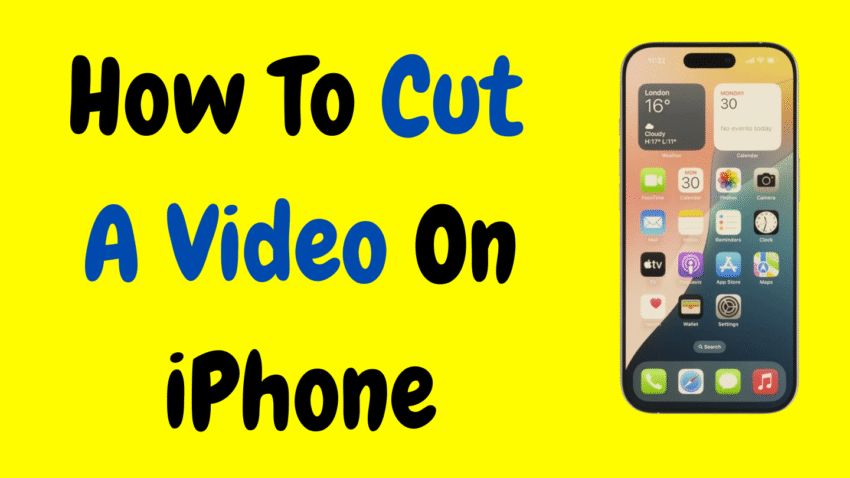Your iPhone isn’t just a communication tool—it’s also a powerful pocket-sized video editor. Whether you’ve captured a long video of your child’s school play, a spontaneous moment with friends, or a tutorial for social media, there’s often a need to cut or trim parts of a video. Fortunately, Apple makes it incredibly easy to cut videos right from your iPhone, with no third-party apps or computers required.
In this detailed guide, you’ll learn how to cut, trim, and edit videos directly on your iPhone using built-in tools like the Photos app and iMovie. Whether you’re a beginner or someone looking to fine-tune your mobile editing skills, this article will walk you through everything step by step.
Why Cut a Video on iPhone?
Cutting or trimming a video serves many useful purposes:
- 🎬 Remove unwanted footage (e.g., shaky starts or awkward endings)
- 🧹 Clean up content for sharing on social media
- 📦 Reduce file size for quicker uploads or storage
- 🎁 Create polished clips for presentations, family memories, or school projects
- 💡 Highlight important moments by focusing on the best parts
And with the iPhone’s intuitive interface, anyone can do it in just a few taps.
What’s the Difference Between Trimming and Cutting?
Before we jump in, let’s clarify the difference:
- Trimming: Removing the beginning or end of a video clip
- Cutting (splitting): Removing a section from the middle or creating smaller clips from one long video
The Photos app lets you trim easily. If you want to split or remove a section from the middle, you can do that in iMovie, which is also free and user-friendly.
Method 1: How to Trim a Video Using the Photos App
This is the fastest and easiest method for most users. The Photos app comes pre-installed on every iPhone and allows for simple video trimming.
📲 Steps to Trim a Video in the Photos App:
- Open the Photos App
- Find and tap the video you want to edit.
- Tap ‘Edit’ in the Top-Right Corner
- This opens the editing tools for the selected video.
- Use the Yellow Trimming Handles
- At the bottom of the screen, you’ll see a timeline with two yellow sliders.
- Drag the left slider to set where you want the video to start.
- Drag the right slider to where you want it to end.
- Preview the Trimmed Version
- Tap the play button to see your edits before finalizing.
- Tap ‘Done’ > Choose ‘Save Video’ or ‘Save as New Clip’
- “Save Video” replaces the original with the trimmed version.
- “Save as New Clip” keeps the original and saves a new, shorter version.
✅ Pros:
- No app installation needed
- Super fast
- Great for basic trimming
❌ Cons:
- Can’t remove parts from the middle
- Limited editing features
Method 2: How to Cut a Video (Split, Remove Sections) Using iMovie
For more advanced editing like cutting out middle sections or joining clips, iMovie is the best tool—and it’s free on all iPhones.
🎬 Steps to Cut a Video in iMovie on iPhone:
- Download and Open iMovie
- If it’s not already installed, get it from the App Store (it’s free).
- Tap ‘Create Project’ > Choose ‘Movie’
- You’ll see your video library.
- Select the Video You Want to Edit
- Tap the clip and hit Create Movie at the bottom.
- Use the Timeline to Navigate Your Video
- Tap the video timeline once—it’ll highlight yellow with editing handles.
- To Cut a Section:
- Move the white playhead to where you want to split the video.
- Tap the “Split” tool (scissors icon).
- Delete Unwanted Sections
- Tap the segment you want to remove, then tap Delete (trash icon).
- Trim, Add Transitions, or Music (Optional)
- You can trim clips, add text, transitions, or background music.
- Tap ‘Done’ When Finished
- Tap the Share icon > Save Video, and choose export quality.
✅ Pros:
- Can cut multiple parts
- Add music, text, transitions
- Keeps original video intact
❌ Cons:
- Takes a few minutes to learn
- Not ideal for very quick trims
Method 3: Cut a Video Using the Files App (for Downloads or Non-Camera Videos)
Sometimes, videos saved from email, WhatsApp, or AirDrop land in the Files app. You can move them to Photos and trim them as described earlier.
🗂 Steps:
- Open Files
- Locate the video > Tap Share
- Select Save Video – this moves it to the Photos app
- Follow the trimming method in the Photos app (see Method 1)
This ensures you have full access to editing tools even if the video wasn’t recorded with your iPhone camera.
Pro Tips for Better Mobile Video Editing
Even simple cuts can make your videos look professional. Here are some tips:
🎯 1. Leave Some Breathing Room
Don’t trim clips too tightly. Leaving a second or two before and after key moments gives better flow.
🎵 2. Consider Background Noise
Trim out awkward silences or noise-heavy sections to keep the video clean.
✂️ 3. Split Long Videos into Highlights
Rather than one lengthy clip, cut it into short, shareable moments.
🖼 4. Crop or Zoom
In iMovie, you can zoom in on a subject or crop out distracting backgrounds for more focus.
How to Undo a Trim or Cut
If you trimmed a video in Photos and chose “Save Video,” it overwrote the original. But good news—you can revert it:
- Open the video in Photos
- Tap Edit
- Tap Revert > Revert to Original
This brings back the full-length video.
In iMovie, as long as you save a new clip, the original remains untouched.
Why Can’t I Edit My Video?
If the “Edit” button is greyed out or you can’t trim:
- The video might be in iCloud and not downloaded. Tap Download to bring it to your device.
- If it’s sent via WhatsApp or Messenger, save it to Photos first.
- For screen recordings, editing works the same—but you may want to remove notification sounds first.
What Video Formats Work?
iPhones support most common formats:
- .mov (default iPhone format)
- .mp4
- .m4v
If you receive a different file format that won’t open, consider converting it using a Mac, PC, or trusted app. But for the most part, anything recorded on iPhone will edit just fine.
Can You Combine Clips After Cutting?
Yes! After cutting a clip (or splitting into sections), you can:
- Combine them using iMovie’s “+” icon
- Add music or narration
- Insert titles or transitions between clips
This is perfect for turning raw footage into a finished piece.
How to Export and Share a Cut Video
After editing:
- Tap Done
- Tap the Share icon (box with arrow)
- Choose where to share:
- Save to Photos
- Send via Messages
- Upload to social media
- AirDrop to another device
Choose the export quality:
- 480p – Small file size
- 720p / 1080p – Good balance of quality and size
- 4K – Highest quality, largest file size
Frequently Asked Questions (FAQs)
❓ Can I cut multiple parts from one video?
Yes, in iMovie, you can split a video into several sections and remove any of them.
❓ Will trimming reduce the video’s quality?
No, trimming in the Photos app or iMovie preserves the original quality, especially if saved at full resolution.
❓ Do I need Wi-Fi to cut videos?
No. All edits happen offline, right on your iPhone.
❓ Can I restore a cut video if I made a mistake?
Yes, if edited in Photos and not saved as a new clip, you can revert. iMovie always keeps the original safe.
❓ Are there apps better than iMovie?
Apps like CapCut, InShot, and Adobe Rush offer more effects, but iMovie is the best free and secure option on iPhone.
Final Thoughts: Simple Video Editing at Your Fingertips
Thanks to the power of the iPhone, cutting a video no longer requires a computer, complicated software, or tech expertise. Whether you’re trimming a quick clip or editing a short film, Apple’s built-in tools give you the freedom to edit wherever and whenever you want.
So next time you shoot a video that’s too long, has an awkward start, or includes unnecessary footage, just follow the steps above. With a few quick taps, your video will be cleaner, sharper, and ready to share—all from the palm of your hand.
Would you like a short YouTube or blog description to pair with this article?