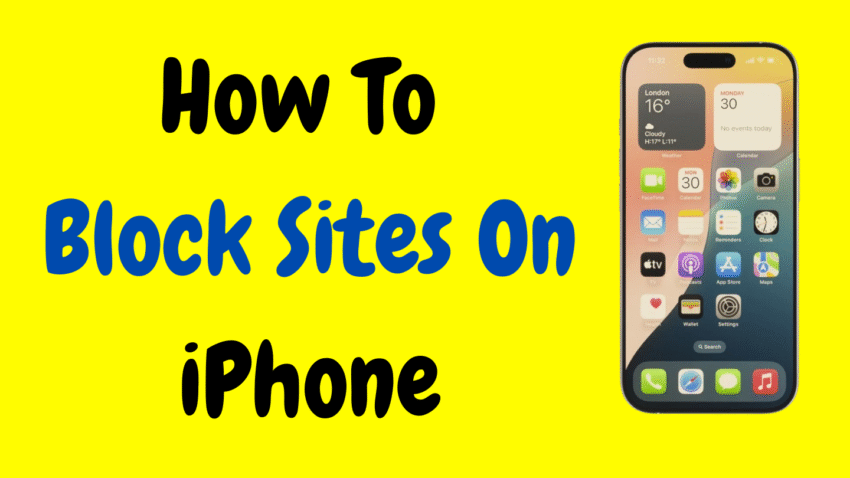Smartphones have revolutionized the way we interact with the world. From reading the news to streaming videos and accessing educational content, your iPhone is a portal to almost everything. But with that convenience also comes the potential for distraction, exposure to inappropriate content, and privacy concerns.
Whether you’re a parent protecting your child, a student trying to reduce distractions, or someone looking to take control of digital habits, learning how to block websites on iPhone is a powerful and smart decision.
Apple provides built-in tools that allow users to restrict access to specific websites, limit adult content, and manage screen time. In this complete guide, we’ll walk you through multiple methods to block sites on iPhone, covering everything from basic settings to advanced controls—without the need for any third-party apps.
Why Block Websites on iPhone?
There are many reasons why someone might want to block websites on their iPhone:
- Parental Controls – To prevent kids from accessing adult or harmful content
- Productivity – To block distracting sites like social media or gaming during work or study
- Privacy – To avoid phishing sites, pop-ups, and malicious pages
- Mental Health – To reduce time spent on unhealthy or triggering websites
- Focus and Discipline – To build better screen time habits
No matter the reason, blocking websites is about putting you back in control of your digital life.
Method 1: Use Screen Time to Block Websites on iPhone
Apple’s Screen Time feature is a built-in tool designed for monitoring and controlling usage. It also includes options for website blocking and content filtering, making it the most reliable and simple method for most users.
How to Enable Screen Time:
- Open the Settings app
- Tap Screen Time
- Tap Turn On Screen Time if it’s not already enabled
- Choose whether this is Your iPhone or Your Child’s iPhone
- Set a Screen Time Passcode to prevent changes
Block Specific Websites on iPhone (Using Screen Time)
If you have a few specific websites you want to block (like social media, adult content, or distractions), follow these steps:
- Go to Settings > Screen Time
- Tap Content & Privacy Restrictions
- Toggle the switch ON
- Tap Content Restrictions
- Select Web Content
Here, you’ll see three main options:
- Unrestricted Access
- Limit Adult Websites
- Allowed Websites Only
Select Limit Adult Websites to block access to adult content and get the option to add specific websites to the “NEVER ALLOW” list.
Add Websites to the Block List:
- Tap Add Website under the Never Allow section
- Enter the URL of the site you want to block (e.g., www.example.com)
- Tap Done
The site will now be blocked in Safari and most other browsers on your iPhone.
Allow Only Specific Websites (Great for Children)
If you’re managing a child’s iPhone and only want them to access a few approved sites:
- Go to Settings > Screen Time > Content & Privacy Restrictions
- Tap Content Restrictions > Web Content
- Select Allowed Websites Only
This restricts Safari access to a list of pre-approved educational and safe websites. You can also add or remove websites from this list manually.
Method 2: Use Downtime to Block Access to Browsers
If you want to limit browsing access completely during certain times, such as bedtime or study hours, use the Downtime feature.
Steps to Set Downtime:
- Go to Settings > Screen Time
- Tap Downtime
- Set a schedule (start and end time)
- Tap Turn On Downtime Until Schedule
Now during Downtime hours, only allowed apps (like Phone or Messages) will be accessible. If you remove Safari or other browsers from the allowed list, they will be inaccessible until Downtime ends.
Method 3: Restrict Safari or Delete Third-Party Browsers
Sometimes blocking websites isn’t enough—you may want to remove the browser entirely, especially for young children.
How to Disable Safari:
- Go to Settings > Screen Time
- Tap Content & Privacy Restrictions
- Tap Allowed Apps
- Toggle Safari OFF
Safari will be hidden from the Home Screen and disabled.
Tip: You can also delete or restrict third-party browsers like Chrome or Firefox using the iTunes & App Store Purchases settings under Screen Time.
Method 4: Use Guided Access for Temporary Website Control
Guided Access is another powerful iPhone feature designed for temporarily locking the device to a single app or screen. This is useful if you’re handing your phone to a child and want to prevent them from browsing freely.
How to Enable Guided Access:
- Go to Settings > Accessibility > Guided Access
- Toggle ON and set a passcode
How to Use Guided Access:
- Open the app you want to allow (e.g., a learning app or video app)
- Triple-click the side or Home button
- Tap Start to lock the session
The user will now be locked into that app, and they cannot switch to Safari or any other website unless you end Guided Access with your passcode.
Method 5: Block Websites Using Router or DNS Controls (Advanced)
If you’re a more advanced user or a parent managing multiple devices, you can block websites at the network level using your home Wi-Fi router or a custom DNS service.
When configured correctly, this blocks access to specific websites across all devices connected to the same network, including iPhones.
Note: This method requires access to your router’s settings or DNS configuration, and is not covered in detail here due to variations across models.
Can Blocked Sites Still Be Accessed in Private or Incognito Mode?
If you use Screen Time and Content Restrictions, blocked websites are restricted system-wide, not just in Safari’s standard mode. This means even Private Browsing mode won’t bypass the blocks.
However, to be extra cautious:
- Remove or restrict third-party browsers
- Set a Screen Time passcode that only the administrator knows
- Regularly check Screen Time reports to monitor attempted access
What Happens When a Blocked Site is Accessed?
When someone tries to open a blocked website on iPhone:
- They see a message: “You cannot browse this page at [site name] because it is restricted.”
- If a Screen Time passcode is set, they will need it to bypass the restriction (if that option is allowed).
- Safari simply won’t load the content—it won’t redirect or crash.
This makes it very clear that access has been denied and is being actively managed.
How to Unblock a Website on iPhone
If you want to remove a site from the block list, it’s just as easy:
- Go to Settings > Screen Time > Content & Privacy Restrictions
- Tap Content Restrictions > Web Content > Limit Adult Websites
- Under “Never Allow,” tap Edit
- Remove the website by swiping left on its name and tapping Delete
The website will now be accessible again.
Tips for Using Website Blocking Effectively
- Use a Screen Time Passcode: Always set a passcode to prevent others (especially children) from changing restrictions.
- Review Screen Time Reports: Weekly reports show which websites are being accessed and for how long.
- Have Conversations: Especially with kids, explain why certain websites are blocked. Build trust alongside protection.
- Combine Downtime and Content Restrictions: This creates a strong layer of digital balance and control.
When to Block Websites (And When Not To)
Blocking websites is powerful—but it should be used thoughtfully. Here are times when it makes sense:
✅ When to Block:
- During exams or work hours (distraction reduction)
- When managing a child’s phone
- If a specific site is harmful or dangerous
- To improve mental health and avoid addictive content
❌ When to Reconsider:
- If it creates secrecy or resentment (especially with teens)
- If it blocks necessary educational tools
- If overused, leading to frustration and avoidance
Use the tools Apple provides, but balance them with understanding and clear goals.
Final Thoughts: Regain Control of Your Browsing Experience
In today’s fast-paced, always-connected world, having the ability to block websites on your iPhone isn’t just helpful—it’s empowering. Whether you’re taking a stand against digital distractions, creating a safe environment for your child, or protecting your mental health, iOS provides smart, built-in tools to support your goals.
You don’t need expensive software or technical skills. With just a few taps in Settings, you can build better boundaries, limit harmful content, and take back your focus—all from the device you carry every day.
So go ahead. Open your Settings. Use Screen Time. Take the first step toward a healthier, safer, and more intentional digital life.
Would you like a 4-line YouTube or blog description to go with this article?