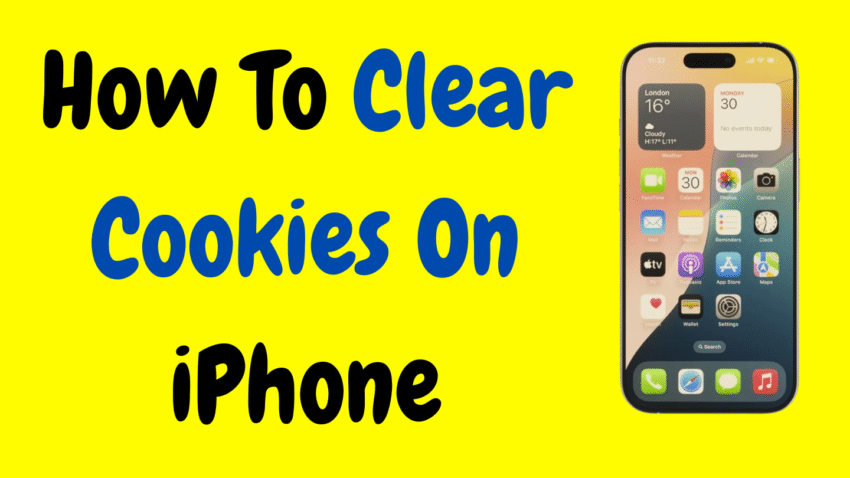Your iPhone is more than just a phone—it’s a pocket-sized computer that stores everything from emails and passwords to web history and cookies. While cookies can make browsing the web easier by remembering your preferences, they can also clutter your phone, slow down your browser, and compromise your privacy over time.
That’s why it’s important to know how to clear cookies on your iPhone—quickly, safely, and when needed. In this guide, we’ll walk you through step-by-step methods for clearing cookies from Safari, Chrome, and other apps on your iPhone. You’ll also learn how cookies work, when to delete them, and how to manage cookie settings going forward.
Let’s get your iPhone running cleaner, faster, and more secure—starting now.
🍪 What Are Cookies?
Cookies are small text files that websites store on your device. They remember useful information such as:
- Login credentials
- Shopping cart contents
- Site preferences
- Page activity
While cookies help make browsing easier, they also track your behavior and can accumulate over time—causing privacy concerns or browser slowdowns.
🤔 Why Should You Clear Cookies on iPhone?
Here are several reasons you might want to delete cookies on your iPhone:
✅ Improve Performance
Clearing cookies removes outdated or corrupt files that can slow down websites or cause them to behave strangely.
✅ Protect Your Privacy
Many cookies track your activity across websites. Clearing them reduces tracking and enhances your online privacy.
✅ Free Up Storage
Cookies take up space, especially if you visit a lot of sites. Cleaning them out helps free up memory.
✅ Fix Website Errors
If a website won’t load properly or keeps giving you errors, clearing cookies often resolves the issue.
📱 Method 1: How to Clear Cookies from Safari on iPhone
Safari is the default browser on all iPhones. Here’s how to clear cookies stored by Safari:
🔹 Step-by-Step:
- Open the Settings app.
- Scroll down and tap Safari.
- Scroll again and tap Clear History and Website Data.
- Tap Clear History and Data to confirm.
That’s it! This clears your:
- Browsing history
- Cookies
- Cached data
- Website logins
⚠️ Note: This logs you out of most websites. Your saved passwords (if stored in Keychain) will remain intact.
🛠️ Optional: Clear Only Cookies, Keep History
Don’t want to lose your browsing history? No problem—you can delete only cookies while keeping your history safe.
Steps:
- Open Settings > Safari.
- Scroll down and tap Advanced.
- Tap Website Data.
- Tap Edit (top-right corner).
- Delete specific sites, or scroll down and tap Remove All Website Data.
This clears cookies and site data without deleting your browsing history.
🌐 Method 2: How to Clear Cookies in Google Chrome (iPhone)
If you use Google Chrome on your iPhone, the process is different from Safari.
🔹 Steps:
- Open the Chrome app.
- Tap the three dots (bottom-right corner).
- Tap History > Clear Browsing Data.
- Choose a time range (Last hour, 24 hours, All time, etc.).
- Select Cookies, Site Data and optionally, Cached Images & Files.
- Tap Clear Browsing Data.
- Confirm when prompted.
This logs you out of websites and clears cookie-based data stored by Chrome.
🔎 Method 3: How to Clear Cookies in Firefox (iPhone)
If you’re using Firefox, here’s how to wipe its cookies:
🔹 Steps:
- Open the Firefox app.
- Tap the menu icon (three lines in the bottom-right).
- Tap Settings.
- Scroll down and tap Data Management.
- Toggle Cookies and any other data you want to delete.
- Tap Clear Private Data.
Simple, fast, and effective.
🧽 Method 4: Clear Cookies from Individual Apps (If Applicable)
Some apps (especially browser-like apps or third-party apps that use web views) store cookies within their own settings.
While most don’t let you manage cookies directly, some apps (like email or news apps) offer a “Clear Cache” or “Clear History” option in their internal settings.
General Tips:
- Open the app and go to Settings or Privacy.
- Look for Clear Cache, Clear Browsing Data, or similar.
- If available, use it to delete cookies and temporary files.
📌 Note: These options vary app by app, and many apps don’t provide them.
🔐 How to Block Cookies on Safari for Future Browsing
If you want to reduce cookie tracking going forward, you can block cookies altogether or limit how they behave.
🔹 Steps:
- Go to Settings > Safari.
- Scroll down and toggle ON Block All Cookies.
⚠️ Warning: Blocking all cookies may prevent websites from working properly—such as logins, shopping carts, and more.
🧠 Alternative: Turn on “Prevent Cross-Site Tracking”
A smarter privacy option is Prevent Cross-Site Tracking, which allows some cookies but blocks those used to track you across different sites.
Steps:
- Go to Settings > Safari.
- Toggle ON Prevent Cross-Site Tracking.
This offers better balance—letting cookies do useful things (like remember logins) while stopping advertising trackers.
📦 What Happens When You Clear Cookies?
Here’s what gets deleted and what stays:
| Gets Deleted | Remains Untouched |
|---|---|
| Site login sessions | Saved passwords (Keychain) |
| Shopping cart data | Bookmarks |
| Site preferences | Autofill info (if saved) |
| Tracking cookies | Downloaded files |
So, clearing cookies doesn’t remove everything—it just deletes the small pieces of data stored by websites.
🗓️ How Often Should You Clear Cookies?
It depends on how you use your phone and how privacy-conscious you are:
- Heavy browser use: Every 2–4 weeks
- Casual users: Every 1–2 months
- Privacy-focused users: Weekly or after every session
- If troubleshooting issues: Clear cookies immediately
Regular clearing keeps your phone responsive, reduces clutter, and maintains your privacy.
🔒 iPhone Privacy Tip: Use Private Browsing to Avoid Cookies
Don’t want to accumulate cookies in the first place? Use Private Browsing Mode in Safari.
How to Enable:
- Open Safari.
- Tap the tabs icon (two squares in the corner).
- Tap Private.
- Tap the + icon to start browsing privately.
Cookies and history are not saved in private mode, so no cleanup is needed afterward.
Chrome and Firefox also offer Incognito or Private Tabs for similar functionality.
🔧 Troubleshooting: Can’t Clear Cookies?
Here are a few quick fixes:
🔧 Safari option greyed out?
- Make sure Screen Time or restrictions aren’t preventing changes.
- Go to Settings > Screen Time > Content & Privacy Restrictions.
🔧 Still seeing old cookies?
- Restart your iPhone after clearing cookies to refresh memory.
- Ensure you’re clearing data from the correct app (Safari vs. Chrome, etc.).
🧠 Cookies vs. Cache: What’s the Difference?
| Cookies | Cache |
|---|---|
| Small data files storing site preferences and login info | Temporary storage of images, scripts, and files |
| Helps websites remember you | Speeds up page load times |
| Can track you | Doesn’t usually affect privacy |
| Cleared via “Website Data” | Cleared via “Clear Cache” or browsing data |
When you clear cookies, consider clearing cache too for the best performance reset.
❓ Frequently Asked Questions
Q: Will clearing cookies delete my saved passwords?
A: No, not if your passwords are saved in iCloud Keychain. But you will be logged out of websites and need to sign in again.
Q: Will this delete cookies for all browsers?
A: No. You must clear cookies separately for each browser (Safari, Chrome, Firefox, etc.).
Q: Do cookies take up a lot of space?
A: Individually, no—but over time, they can accumulate and use up megabytes of storage, especially if you browse often.
Q: Is it safe to clear cookies?
A: Absolutely. It’s a common maintenance task that helps protect your privacy and improve browsing performance.
🔚 Final Thoughts: Keep Your iPhone Clean and Private
Your iPhone does an excellent job managing day-to-day tasks—but just like any device, it benefits from regular maintenance. Clearing cookies is one of the simplest things you can do to:
- Protect your privacy
- Improve browser speed
- Free up storage
- Resolve website issues
Whether you’re using Safari, Chrome, Firefox, or another browser, the process is simple and fast. Now that you know how to clear cookies on your iPhone, you can browse the web with more confidence, security, and speed.
So, go ahead—take a minute to clean things up. Your future browsing experience will thank you.
Would you like this turned into a printable checklist or visual step-by-step guide for your readers or team?