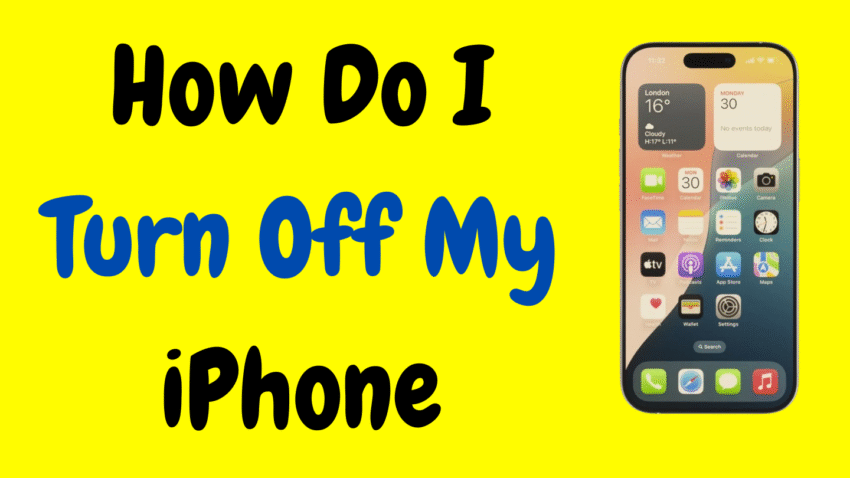Whether you’re troubleshooting, saving battery, or simply powering down for the night, knowing how to turn off your iPhone is an essential skill. With Apple releasing various models over the years, including those with or without the Home button, the method to power off your iPhone may vary slightly depending on the model you own.
If you’ve asked yourself, “How do I turn off my iPhone?” — don’t worry. You’re not alone. This detailed guide will walk you through all the different methods to turn off every iPhone model, explain when and why you should power down your phone, and offer helpful tips to ensure your device shuts down properly.
Why Would You Need to Turn Off Your iPhone?
Let’s start with the basics: why even bother turning off your iPhone? After all, many of us rarely do it. But there are several valid reasons to shut your device down:
- Battery Conservation: Turning it off when not in use helps preserve battery life.
- Fixing Issues: Powering down and restarting can solve minor bugs and lag.
- Before Traveling: Some flights or regions may require you to turn your device completely off.
- Storage or Shipping: Safely turn off the iPhone before stashing or mailing it.
- Letting It Rest: Like all electronics, a quick power-down can give your iPhone a break.
Even though Apple designs iPhones for 24/7 operation, shutting down occasionally can help with performance and longevity.
Method 1: Turning Off iPhones With Face ID (iPhone X and Newer)
If your iPhone doesn’t have a Home button—including iPhone X, XR, XS, 11, 12, 13, 14, 15, and newer—here’s how to power it off:
Steps:
- Press and hold the Side button (on the right) and either Volume Up or Volume Down button (on the left).
- After holding for a second or two, the “slide to power off” screen will appear.
- Swipe the power icon to the right.
- Your iPhone will begin shutting down.
Pro Tip: You only need to hold the buttons for about 2–3 seconds.
Method 2: Turning Off iPhones With Home Button (iPhone 8 and Earlier)
Older models like iPhone SE (1st Gen), 6, 6s, 7, and 8 come with a Home button, so the button combination differs slightly.
Steps:
- Press and hold the Side (or Top) button.
- When the “slide to power off” slider appears, swipe it to the right.
- Your phone will shut down.
That’s it. It’s even simpler than newer models with Face ID.
Method 3: Turn Off Your iPhone Through Settings (No Buttons Needed)
If your buttons are damaged or you prefer using the touchscreen, you can turn off your iPhone through the Settings app.
Steps:
- Open the Settings app.
- Tap General.
- Scroll all the way down and tap Shut Down.
- The power slider will appear. Swipe to power off.
This method works on all iPhones running iOS 11 and later and is especially helpful if your physical buttons aren’t responding properly.
Method 4: Using Siri to Start the Shutdown Process
While Siri can’t completely turn off your iPhone without your interaction (for security reasons), it can assist in starting the process.
Steps:
- Say “Hey Siri, turn off my iPhone.”
- Siri will respond with “Just to confirm, you want to shut down this device?”
- You’ll be shown the power-off slider.
- Swipe to power off manually.
It’s a voice-activated shortcut that saves time.
How to Turn Your iPhone Back On
Once your iPhone is powered off, here’s how to turn it back on:
- Press and hold the Side button (on the right).
- Release it when the Apple logo appears.
- Wait a few seconds while it boots up.
If your iPhone doesn’t turn back on, ensure it’s charged or plug it into power for a few minutes.
Force Shutdown (Hard Reboot) – When Nothing Else Works
In rare cases, your iPhone might freeze completely and refuse to show the power-off slider. In that situation, you’ll need to do a force restart, which also powers off the device temporarily.
For iPhone 8 and Later:
- Quickly press and release the Volume Up button.
- Quickly press and release the Volume Down button.
- Press and hold the Side button until the screen goes black and the Apple logo appears.
For iPhone 7 and 7 Plus:
- Press and hold the Volume Down and Side button simultaneously.
- Keep holding until the Apple logo appears.
For iPhone 6s, SE (1st Gen), or Older:
- Press and hold the Home button and the Top (or Side) button together.
- Keep holding until the screen goes black and the Apple logo appears.
Note: This is not a typical shutdown—it forces a reboot, but it’s useful for unresponsive phones.
What Happens When You Turn Off Your iPhone?
When your iPhone is turned off:
- It stops all background processes.
- Apps, notifications, and services like Bluetooth or Wi-Fi are suspended.
- You will not receive calls, texts, or notifications until you power it back on.
- Alarms will not go off unless your iPhone is on.
It’s a complete sleep mode—your iPhone takes a break.
Common Issues and Troubleshooting
1. Power-Off Slider Doesn’t Appear
- Make sure you’re pressing the correct button combination.
- Try using Settings > General > Shut Down instead.
2. iPhone Won’t Turn Off
- Try a force restart using the method above.
- If the problem continues, your phone may have a software issue or hardware malfunction.
3. iPhone Turns Back On Automatically
- Check if Assistive features or Scheduled Updates are causing this.
- Make sure you haven’t connected it to a power source (which sometimes triggers auto power-on).
Is It Bad to Leave iPhone On All the Time?
Not really. iPhones are designed to be left on for extended periods. However, occasionally turning your device off and back on can:
- Clear temporary memory (RAM)
- Improve speed and responsiveness
- Help with app bugs or battery issues
A restart once a week is a healthy habit for most users.
When Should You Turn Off Your iPhone?
Here are some scenarios where powering down your iPhone is useful:
- Before boarding a flight (if required)
- If you won’t be using it for a long time
- When troubleshooting major bugs
- Before inserting or removing a SIM card
- During major iOS updates (recommended in rare cases)
What If My iPhone Turns Off Randomly?
That could indicate one of the following issues:
- Battery health is poor – Check under Settings > Battery > Battery Health & Charging
- Overheating – iPhones auto-shut to prevent damage.
- Software crash – Try a force restart and update iOS if needed.
- Hardware fault – If it persists, it may need a visit to a technician.
Summary: How to Turn Off Any iPhone
| iPhone Type | Shutdown Method |
|---|---|
| Face ID (iPhone X and newer) | Side + Volume Up/Down > Slide to power off |
| Home Button Models | Press & hold Side/Top button > Slide to power off |
| All iPhones (No Buttons) | Settings > General > Shut Down |
| If Frozen | Force restart (varies by model) |
| Voice Method | “Hey Siri, turn off my iPhone” (requires manual confirmation) |
Final Thoughts
Learning how to turn off your iPhone is a simple yet essential skill—one that comes in handy whether you’re managing battery life, fixing a frozen screen, or preparing for a trip. From new Face ID models to classic iPhones with Home buttons, Apple offers multiple methods for shutting down, including button shortcuts, voice commands, and in-settings options.
Now that you know all the ways to power down your iPhone—safely and correctly—you’re ready to manage your device like a pro. And remember, while iPhones are built for long uptime, a simple shutdown and restart every now and then can do wonders for performance and reliability.
Would you like a short YouTube description or thumbnail idea for this article?