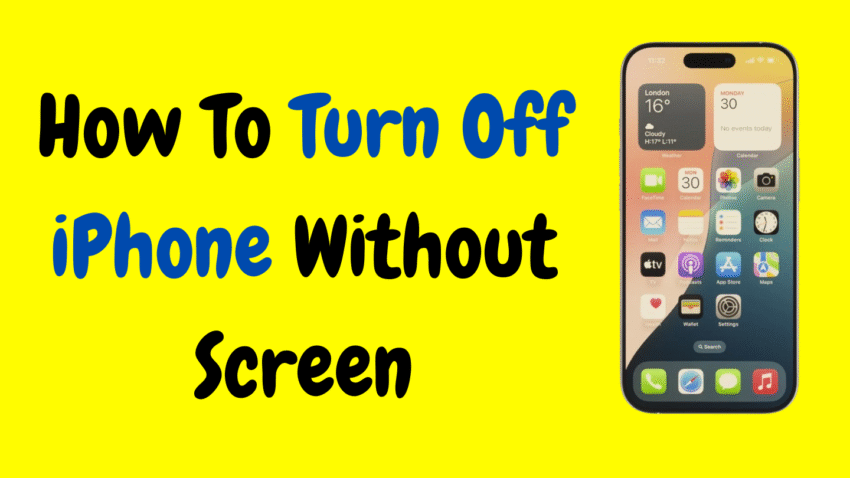Whether your iPhone screen is cracked, frozen, or completely black, not being able to interact with it can feel frustrating—especially when all you want to do is turn it off. Maybe your phone is overheating, draining battery rapidly, or simply stuck in a loop. While most people power down their iPhone by swiping on the screen, there are methods you can use to turn off your iPhone without using the screen at all.
In this in-depth guide, we’ll explore multiple effective methods to shut down an iPhone with a broken, frozen, or unresponsive screen, and also cover safety tips, troubleshooting, and when it’s the right time to use these options.
Let’s dive in.
Why You May Need to Turn Off an iPhone Without the Screen
Before jumping to solutions, it helps to understand some common situations that might lead you here:
- Cracked or shattered screen that no longer responds to touch.
- Display is black due to hardware or software failure.
- Unresponsive or frozen screen during an app crash or iOS glitch.
- Battery drain or overheating issues requiring an urgent shutdown.
- Malware or system bug preventing normal operation.
- iPhone stuck in a boot loop or stuck on the Apple logo.
In any of these cases, the screen won’t cooperate—but your iPhone’s hardware buttons can still save the day.
Important Note Before Proceeding
If you’re trying to turn off your iPhone without using the screen, you’re essentially going to use button combinations. These are built-in features from Apple designed to help users restart or power off their phones, even when something is wrong.
The method varies slightly depending on the iPhone model, especially between models with Face ID (no Home button) and those with a physical Home button.
Method 1: Force Shutdown Using Button Combination (For iPhone X and Later)
This method works for iPhone X, 11, 12, 13, 14, 15, and 16 series—essentially any iPhone without a Home button.
Steps:
- Quickly press and release the Volume Up button.
- Quickly press and release the Volume Down button.
- Press and hold the Side button (right side) for about 10 to 15 seconds.
- Don’t release the Side button until the screen goes black and the phone powers down.
This combination triggers a force shutdown or reboot sequence. If the phone does not restart automatically, it will remain powered off.
How to Know It Worked:
- The Apple logo may flash briefly before shutting down.
- If the screen was frozen or stuck, you’ll see it go black and stay that way.
Method 2: Force Shutdown on iPhones With a Home Button
For older iPhones such as the iPhone 6, 7, and 8 series, use the following steps:
iPhone 6 and earlier:
- Press and hold the Home button and Power button (Side/Top) simultaneously.
- Hold both buttons for about 10 seconds.
- Release once the screen goes black.
iPhone 7 and 7 Plus:
- Press and hold the Volume Down button and the Power button (Side) together.
- Hold for 10-15 seconds until the phone turns off.
This method is particularly useful for phones with screens that are not responding to touch, but still allow button input.
Method 3: Let the Battery Drain
If none of the button methods are working (perhaps due to hardware malfunction), another way to power off the phone is to let the battery completely drain.
What to Do:
- Leave the phone untouched with the screen on (if it’s stuck).
- Avoid charging the device.
- If safe, increase brightness or play audio to speed up drain.
- Wait until the battery depletes and the phone turns off on its own.
Pros:
- Guaranteed shutdown with no interaction needed.
Cons:
- Can take hours.
- Not ideal for urgent situations or overheating issues.
Method 4: Using Assistive Technology (Before the Screen Stops Working)
If your screen is partially working or you suspect it might fail soon, you can prepare ahead using AssistiveTouch.
Steps to Enable AssistiveTouch:
- Go to Settings > Accessibility > Touch > AssistiveTouch.
- Toggle it ON.
- A floating icon will appear on the screen.
- Tap the icon > Device > More > Restart or Shut Down.
This option is not helpful once the screen stops responding—but it’s worth setting up if you anticipate hardware issues.
Safety Tips When Shutting Down Without Screen Access
Shutting down a device without using the screen is safe in most situations, but keep these tips in mind:
- Avoid pressing buttons randomly—you may trigger emergency SOS or accidental resets.
- Do not remove the SIM card while the phone is still on if you’re unsure of its state.
- If the phone is overheating, remove it from a heat source before proceeding.
- Do not attempt shutdowns while the device is actively updating unless absolutely necessary.
What Happens After the Phone Is Off?
Once your iPhone is powered off:
- It stops running all processes, including apps and background tasks.
- No notifications, calls, or messages will be received.
- You’ll need to power it back on manually to resume usage.
To turn the phone back on:
- Hold the Side button (or Power button on older models) until you see the Apple logo.
- Release the button once the screen lights up.
Troubleshooting: iPhone Doesn’t Turn Off
If your iPhone refuses to shut down using any of the button combinations:
Try This:
- Hold the buttons for longer (15-20 seconds).
- Check for physical damage to the side buttons—if broken, the input may not register.
- Disconnect any accessories, such as headphones or chargers.
- If overheating, let the phone cool down before trying again.
In rare cases, a phone might need professional repair or intervention from Apple if hardware issues are involved.
When to Visit a Technician or Apple Service
If your iPhone screen is permanently damaged and cannot be revived or if none of the shutdown methods are working, consider professional help in the following cases:
- Screen is cracked AND the buttons don’t work.
- Phone is stuck in a boot loop and won’t respond.
- Device heats up rapidly and refuses to turn off.
- Battery swelling or other visible physical damage.
Trying to fix a serious issue at home without tools or training could result in more damage or void warranties.
Summary of Shutdown Methods Without Using the Screen
| Method | Suitable For | Steps |
|---|---|---|
| Force Shutdown (Face ID Models) | iPhone X and newer | Volume Up > Volume Down > Hold Side button |
| Force Shutdown (Home Button Models) | iPhone 6/7/8 series | Use Home + Power or Volume Down + Power |
| Let Battery Drain | Any iPhone | Wait for battery to die naturally |
| AssistiveTouch (Pre-set) | Partially working screen | Set up before screen stops responding |
| Seek Help | Damaged buttons + screen | Visit technician or Apple Support |
Final Thoughts
Dealing with a broken or unresponsive screen is never ideal, but knowing how to turn off your iPhone without the screen can be a real lifesaver. Whether your screen is frozen, cracked, or totally blank, Apple provides multiple ways to shut down the device using just the hardware buttons.
From button combinations to letting the battery die, these methods are designed to give you control even in the worst-case scenarios. And if you’re still stuck, a technician can help you move forward without risking data loss or hardware damage.
Remember, you don’t need to panic if your iPhone screen goes dark. With a calm approach and the right method, you can safely power down and protect your device until it’s ready to use again.
Would you like a 4-line YouTube description or thumbnail suggestion for this topic?