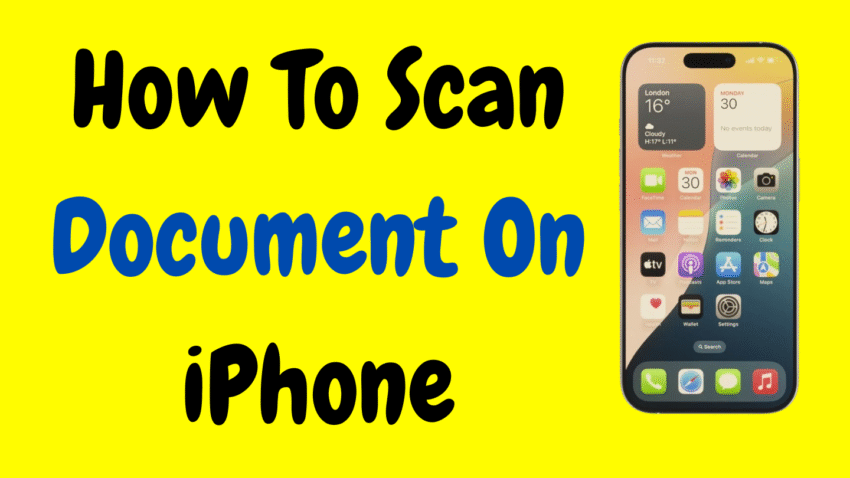Gone are the days when scanning a document meant rushing to the office scanner or a nearby print shop. Thanks to Apple’s powerful iOS features, your iPhone now doubles as a smart, high-quality document scanner. Whether you’re dealing with contracts, handwritten notes, IDs, receipts, or forms, you can scan, save, and share professional-looking documents—all within seconds.
In this ultimate guide, we’ll walk you through how to scan documents using your iPhone, explore the built-in tools available, and share tips to ensure every scan comes out crisp and clear. Best of all? You don’t need to download any third-party apps—your iPhone has everything built in.
Why Scan Documents with Your iPhone?
Scanning documents with your iPhone is more than just convenient—it’s fast, accurate, and secure. Here’s why many people are making the switch:
- No bulky scanners needed
- Instant access to digital copies
- Easy to share, store, or sign documents on the go
- Built-in tools remove shadows and auto-crop documents
- High-resolution scans suitable for work or official use
Whether you’re a student, business owner, freelancer, or just trying to go paperless, learning this iPhone feature is a smart move.
Built-In Scanning Tool: The Notes App
Many users don’t realize this, but Apple’s Notes app comes with a surprisingly powerful document scanner built in. It’s available on iPhones running iOS 11 and later—and it’s completely free.
Let’s start there.
How to Scan a Document Using the Notes App
Step-by-Step Instructions:
- Open the Notes app
You can find it on your home screen—it’s the yellow and white icon labeled “Notes.” - Create a new note
Tap the compose button (square with a pencil) in the bottom-right corner. - Access the scanner
Tap the camera icon located above your keyboard.
Then select “Scan Documents.” - Position the document
Place your paper on a flat surface with good lighting. Your iPhone will automatically detect the edges of the document. - Let it scan (Auto or Manual)
- If Auto is enabled, your iPhone will scan automatically when it detects the document.
- If it doesn’t auto-scan, tap the shutter button manually.
- Adjust the corners
After scanning, you can manually adjust the corners of the scan to match the edges of your paper. Tap Keep Scan to save the image. - Scan more pages (optional)
To scan more pages into the same document, repeat the above steps. Tap Save when you’re done.
📄 The scanned document is saved inside the note and can be exported as a PDF.
How to Share or Save the Scanned Document
Once scanned, you can easily send or save your document:
To share or export:
- Tap on the scanned document within your note.
- Press the Share icon (square with an arrow).
- Choose from options like Save to Files, Mail, Messages, or Print.
📧 You can also convert the scan to PDF and attach it to emails directly from your iPhone.
Scanning Tips for Better Results
Even though the Notes app does most of the work, here are a few tips to ensure high-quality scans:
1. Use a plain background
Avoid clutter or patterns under the paper to help the iPhone detect edges better.
2. Light is key
Scan in a well-lit environment. Natural daylight or a bright desk lamp will help prevent shadows and glare.
3. Hold your phone steady
Keep your iPhone parallel to the document. Shaky hands can result in blurred edges or missed corners.
4. Clean your camera lens
A simple wipe can dramatically improve scan clarity.
5. Use colored paper with caution
Bright colors may confuse auto-edge detection. Stick to white or light-colored pages when possible.
Bonus: Editing Your Scanned Document
After scanning, the Notes app also allows you to edit your scans right from your iPhone.
What you can do:
- Crop the scan to remove unwanted borders
- Apply filters (Color, Grayscale, Black & White)
- Rotate pages
- Rename the document
- Reorder or delete pages (for multi-page scans)
These editing features make the Notes app feel more like a mini PDF editor—and they’re available right after scanning.
Can You Scan a Document Without the Notes App?
Yes! If you prefer not to use Notes, or if you simply want to scan from another location, Apple has included document scanning options in other apps as well.
Scanning in the Files App
If you prefer saving your scans directly to iCloud Drive or local storage, you can use the Files app.
Steps:
- Open the Files app.
- Navigate to the folder where you want to save your scan.
- Tap the three-dot menu (•••) in the top-right corner.
- Select Scan Documents.
- Follow the same steps as in Notes to scan and save.
📁 Ideal for users managing work-related files or organizing documents by folders.
Can You Scan Multiple Pages into One Document?
Absolutely. After scanning the first page, your iPhone will allow you to continue scanning additional pages, which are automatically combined into a single document. You can review, reorder, or delete individual pages before saving.
📚 Perfect for multi-page contracts, school forms, or handwritten notes.
What File Format Are Scans Saved In?
Scans saved via the Notes app are typically stored as PDF files, which are compatible with nearly all devices and apps.
📎 This makes it easy to print, email, or upload to cloud services when needed.
Signing Scanned Documents
Once scanned, you can even add your signature directly on your iPhone before sending it.
How to Sign:
- Open the scanned PDF (via Notes or Files).
- Tap the Share icon > Markup.
- Tap the plus (+) sign and choose Add Signature.
- Sign with your finger or stylus, then tap Done.
You can then move the signature to any place on the document and resize it.
✍️ Super helpful for signing contracts, consent forms, or authorizations on the go.
Benefits of Scanning vs. Taking a Photo
You might wonder: why scan instead of snapping a photo of the document?
Here’s why scanning is better:
| Scanning | Taking a Photo |
|---|---|
| Auto edge detection | Full image, including background |
| Cropped to fit document | Requires manual editing |
| Enhanced contrast | May be poorly lit or unclear |
| Exported as PDF | Usually saved as JPG |
| Editable and shareable | Static image with no adjustments |
In short, scanning is more professional, cleaner, and easier to manage when you need a shareable document.
Can You Scan ID Cards or Receipts?
Yes, and it works very well!
- Receipts: Scan them to track expenses or submit reimbursements.
- ID Cards: Ensure even lighting to avoid glare on plastic surfaces.
- Invoices, medical reports, tickets, and handwritten notes—you name it.
🧾 Keep your documents safe and searchable without carrying paper.
Common Questions
❓ Do I need an internet connection to scan documents?
No. All scanning and saving features are offline. You don’t need Wi-Fi or data.
❓ Will scanned documents stay on my iPhone?
Yes. Unless you delete them or transfer them elsewhere, your scans remain saved in Notes or Files.
❓ Can I scan with older iPhones?
Yes. The built-in scan feature works with iPhone 6s and newer, running iOS 11 or later.
❓ Is scanning safe and private?
Your scans are saved locally unless you manually share them. Apple does not upload them unless you use iCloud features.
Final Thoughts
In today’s fast-paced world, having a scanner in your pocket is a game changer. Whether you’re managing documents for work, saving personal notes, or keeping track of receipts, the iPhone’s built-in scanning feature makes it all incredibly simple.
No wires. No extra hardware. No hassle.
Just open your iPhone, scan, and send—all in seconds.
By following the steps outlined in this guide, you can take full advantage of your iPhone’s document scanning power and stay organized, efficient, and paperless—anywhere, anytime.
Would you like a shorter version of this article for a blog post, video script, or social media caption?