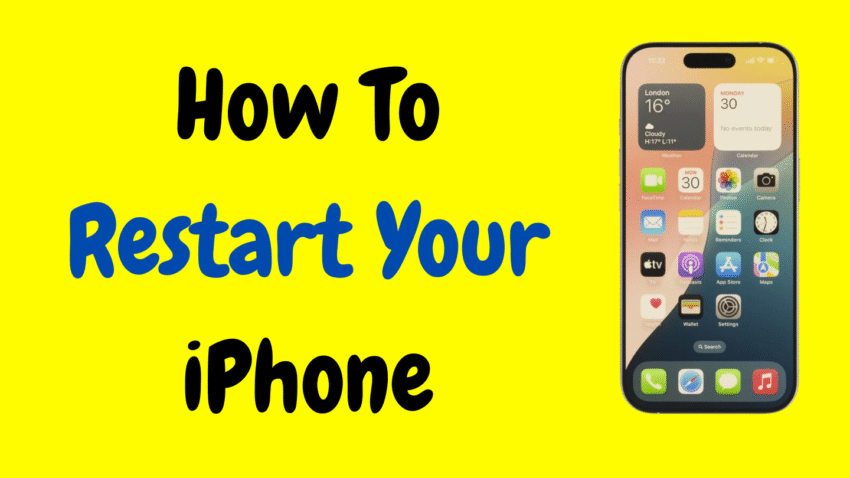Restarting your iPhone might seem like a simple task—but it can be surprisingly powerful. Whether your device is frozen, glitchy, or just needs a fresh start, a proper restart can often solve common problems without requiring a trip to the Apple Store or hours of troubleshooting.
In this complete guide, you’ll learn why restarting your iPhone matters, how to do it properly across various models, and how a quick reboot can often fix more than you’d expect. Whether you’re using the latest iPhone 15 or an older iPhone 6, this guide covers all models.
Why Restarting Your iPhone Matters
Let’s get one thing straight: Restarting your iPhone is not just for when it crashes. It serves several important purposes that help your device run more smoothly.
🔄 Clears Temporary Memory (RAM)
Just like a computer, your iPhone uses RAM to manage active processes. Restarting clears that memory, giving your device a fresh start.
⚡ Boosts Performance
A sluggish iPhone can often be rejuvenated with a restart. It temporarily frees up system resources and helps eliminate lags.
🛠 Fixes Minor Software Glitches
If an app crashes, a button stops working, or you see strange errors, restarting is usually the first and easiest fix.
📡 Resolves Network or Connectivity Issues
Wi-Fi not working? Bluetooth won’t pair? Cellular data spotty? Restarting can often restore a clean connection.
🔒 Resets System Services
Background processes such as notifications, widgets, or location tracking can get stuck. A quick reboot restarts all of them safely.
Restart vs. Force Restart: What’s the Difference?
Before diving into the how-to steps, it’s important to distinguish between a standard restart and a force restart.
✅ Standard Restart:
This is when you power off your device normally through the menu. It’s best for everyday use and general refreshes.
❗ Force Restart (Hard Reboot):
This is used when your iPhone is unresponsive, frozen, or stuck on a black or white screen. It doesn’t erase data, but forcibly cuts power and restarts the system.
You’ll learn how to perform both methods depending on your model and situation.
How to Restart iPhone (Model-by-Model Guide)
Apple has changed button layouts across different iPhone generations, so the method varies slightly based on the model you have.
📱 For iPhone X, 11, 12, 13, 14, and 15 Series:
These iPhones don’t have a Home button and rely on Face ID.
To Restart:
- Press and hold the Side button and either Volume Up or Down simultaneously.
- The power-off slider will appear on the screen.
- Drag the slider to the right to power off.
- Wait for 10 seconds.
- Press and hold the Side button again until the Apple logo appears.
Your iPhone will now restart normally.
📱 For iPhone 6, 6s, 7, 8, SE (2nd/3rd Gen):
These models include a Home button and either Touch ID or physical buttons.
To Restart:
- Press and hold the Power button (also called Sleep/Wake) on the right (or top for older models).
- Slide the power-off slider to shut down the phone.
- After 10 seconds, press and hold the Power button again to turn the phone back on.
That’s all it takes for a quick refresh.
How to Force Restart Your iPhone (When It’s Frozen or Unresponsive)
A force restart can be a lifesaver when your screen goes black, an app freezes, or nothing responds to touch.
Here’s how to perform a force restart for each model group:
💥 For iPhone 8, SE (2nd/3rd Gen), and Later (including iPhone 15):
- Quickly press and release the Volume Up button.
- Quickly press and release the Volume Down button.
- Press and hold the Side button until the Apple logo appears.
Do not release the Side button too early — wait for the Apple logo.
💥 For iPhone 7 and 7 Plus:
- Press and hold the Volume Down button and the Side (Power) button at the same time.
- Keep holding until the Apple logo appears, then release both buttons.
💥 For iPhone 6s, 6s Plus, or iPhone SE (1st Gen):
- Press and hold the Home button and the Power button simultaneously.
- Keep holding until you see the Apple logo, then release.
This process won’t erase anything. It simply restarts your phone when the standard method won’t work.
When Should You Restart Your iPhone?
Restarting once in a while is good maintenance, but here are signs that indicate it’s time for a reboot:
- Apps crash unexpectedly
- System lag or freezing
- Touchscreen is unresponsive
- Connectivity issues with Wi-Fi, Bluetooth, or Cellular
- Keyboard not showing up
- Updates not completing properly
- iPhone overheats or drains battery quickly
- Notifications stop working
If you’re dealing with any of these, restarting your device should be your first troubleshooting step.
Additional Restart Scenarios
🆕 After a Software Update
After updating iOS, your iPhone should restart automatically. If something seems off after the update (missing icons, lag, connectivity issues), restart it manually again.
🛠 After Installing a New App
Most apps are fine, but occasionally, a buggy installation might cause lag. A restart can stabilize your system post-installation.
🔋 When Battery Performance Decreases
If your battery is draining rapidly for no clear reason, restarting can help reset system processes that might be using power in the background.
Common Myths About Restarting iPhones
Let’s clear up some misconceptions:
❌ Myth: Restarting too often harms your iPhone.
Truth: Restarting your device regularly helps maintain performance. It’s totally safe.
❌ Myth: Restarting erases your data.
Truth: Neither a standard nor force restart deletes any content. It simply reboots the system.
❌ Myth: You only need to restart when your phone crashes.
Truth: Restarting can improve speed, battery life, and responsiveness even when everything seems fine.
How Often Should You Restart Your iPhone?
There’s no strict rule, but most experts recommend restarting your iPhone once a week to keep it running smoothly. If you’re a heavy user, a restart every 2–3 days can help avoid slowdowns.
Troubleshooting Tips If Restart Doesn’t Work
If your iPhone doesn’t turn back on after a restart, here’s what to try:
🔌 Plug It Into a Charger
Your battery may be too low to boot up. Leave it plugged in for at least 15 minutes before trying again.
💻 Use a Computer
Connect your iPhone to a Mac or PC. If it’s recognized, you can use recovery options through iTunes or Finder.
🧰 Use Recovery Mode (if absolutely needed)
If your iPhone still won’t turn on, consider using Recovery Mode to reinstall iOS — but only as a last resort.
Benefits of Restarting Regularly
To summarize, here’s what you gain by restarting your iPhone routinely:
- Refreshes system memory (RAM)
- Improves app performance
- Clears temporary cache
- Fixes minor bugs and glitches
- Restores network functions
- Boosts battery and heat efficiency
- Keeps your phone running like new
It’s a simple step with powerful benefits.
Final Thoughts
In today’s fast-paced world, we expect our phones to keep up with everything — from work emails to video calls and social media. But just like any machine, your iPhone occasionally needs a moment to reset.
Knowing how to restart your iPhone — and doing it regularly — is one of the easiest, fastest, and safest ways to maintain peak performance. Whether you’re experiencing bugs or just giving your device a fresh start, a quick reboot can do wonders.
So the next time your iPhone lags, glitches, or just doesn’t feel right, don’t panic. Just restart it — and chances are, everything will snap right back into place.
Would you like this article repurposed into a shorter format for a blog or YouTube description?