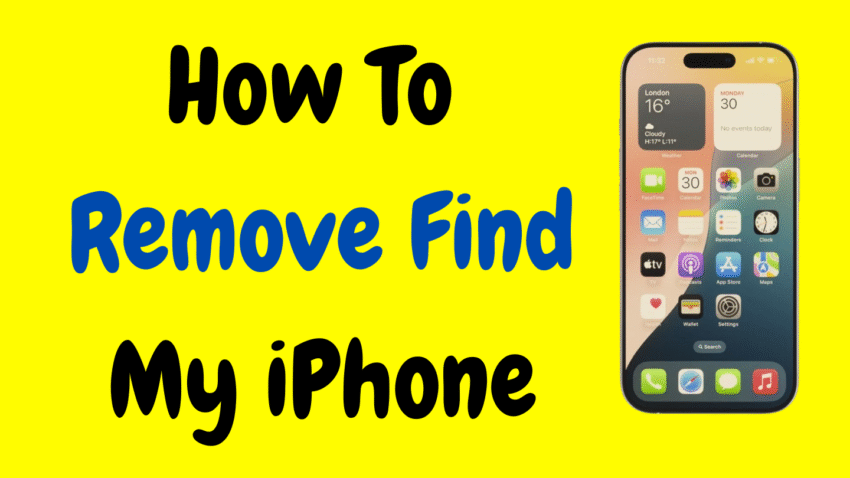Apple’s “Find My iPhone” is a powerful security feature designed to protect your device and data in case your iPhone gets lost or stolen. However, there are legitimate scenarios when you may want to turn this feature off. Maybe you’re selling your iPhone, sending it in for repairs, or passing it down to a family member. Whatever the reason, it’s essential to know how to properly remove “Find My iPhone” to avoid complications.
In this comprehensive guide, we’ll walk you through everything you need to know — from what the feature does, why it’s important, and most importantly, how to remove it safely and responsibly.
What Is “Find My iPhone”?
“Find My iPhone” is part of Apple’s broader “Find My” service. It enables you to locate, lock, or erase your iPhone remotely using iCloud. Once it’s enabled, only the person with the correct Apple ID and password can disable the feature or access the phone — even if it is reset or erased.
This is made possible by Activation Lock, which is automatically turned on when “Find My iPhone” is enabled. This added layer of security deters theft and gives users peace of mind.
Why You May Need to Remove Find My iPhone
There are several valid reasons to disable “Find My iPhone,” including:
- Selling or giving away your device
- Trading in your iPhone for an upgrade
- Sending it in for repairs or servicing
- Troubleshooting software-related issues
- Preparing the phone for factory reset
If “Find My iPhone” is not turned off, the new owner won’t be able to activate or use the device. It can cause problems and delays during resale or repair.
What You Need Before You Begin
Before proceeding to remove the feature, you will need:
- Your Apple ID and password
- A stable internet connection
- Access to the iPhone itself (preferably)
If you no longer have the device physically with you, don’t worry — there’s also a method to remove it remotely, which we’ll cover later.
How to Remove Find My iPhone Directly from Your Device
Step 1: Open the Settings App
Navigate to the Settings app on your iPhone and tap on your Apple ID banner at the top.
Step 2: Go to “Find My”
Scroll down and tap on Find My.
Step 3: Tap on “Find My iPhone”
Here, you’ll see the feature turned on.
Step 4: Toggle It Off
Slide the switch next to Find My iPhone to the off position.
Step 5: Enter Your Apple ID Credentials
You’ll be prompted to enter your Apple ID password to confirm the change.
Step 6: Confirm
After authentication, the feature will be successfully disabled.
✅ Tip: Wait a few moments and ensure the feature is completely turned off before proceeding with any reset or sale.
How to Remove Find My iPhone Remotely Using iCloud
If you don’t have access to the iPhone, you can still remove the feature from your Apple account remotely.
Step 1: Log in to iCloud
On any browser, sign in using your Apple ID associated with the iPhone.
Step 2: Go to “Find iPhone”
After logging in, select Find iPhone from the dashboard.
Step 3: Select “All Devices”
Click the drop-down menu and choose the iPhone you want to remove.
Step 4: Choose “Remove from Account”
If the iPhone is offline, click Remove from Account. If it’s online, select Erase iPhone, and then Remove from Account.
Once the iPhone is removed, Activation Lock is disabled, and Find My iPhone is officially turned off.
How to Ensure It’s Fully Disabled
To verify that “Find My iPhone” has been removed:
- Go to Settings > Apple ID > Find My.
- Check if “Find My iPhone” shows as Off.
- Try restarting or resetting the phone — if the setup doesn’t ask for the previous Apple ID, the feature is removed.
Important Things to Remember
- Don’t share your Apple ID password with anyone you don’t trust.
- Always sign out of iCloud when selling or giving away your phone.
- If your device is still linked to your iCloud, Activation Lock will stay on even after a factory reset.
Common Questions About Removing Find My iPhone
Q: Can I remove Find My iPhone without a password?
A: No. Apple has designed the system to prevent unauthorized disabling. You must know the Apple ID password associated with the device.
Q: What happens if I forget my Apple ID password?
A: You’ll need to reset it using Apple’s recovery options. Without access to your Apple ID, you won’t be able to remove Find My iPhone.
Q: Can a technician disable it for me?
A: Legitimate technicians will always require you to disable it yourself. If someone claims they can bypass it, be extremely cautious — it’s likely a scam.
Q: Is removing “Find My iPhone” the same as removing iCloud?
A: No, but it is part of the process. Signing out of iCloud will also prompt you to turn off Find My iPhone.
When Not to Disable Find My iPhone
While there are many reasons to turn off this feature, in some cases, it’s better to keep it enabled:
- If you frequently misplace your phone
- If you use family sharing to track kids’ devices
- If your iPhone contains sensitive or personal data
Final Thoughts
Disabling “Find My iPhone” is a simple process when you follow the correct steps. It’s crucial to turn off this feature before handing over your device to someone else. Not only does it protect your privacy, but it also ensures a smooth transition for the new user.
Whether you’re selling your iPhone, preparing it for repair, or just doing a factory reset, knowing how to safely remove this feature is essential. Just remember to always have your Apple ID credentials ready, and never use third-party tools or services that promise to bypass it — they’re not just unreliable, but also unsafe.
Take control of your device, and use these steps responsibly.
Would you like a shorter version of this guide for a YouTube description or blog summary?