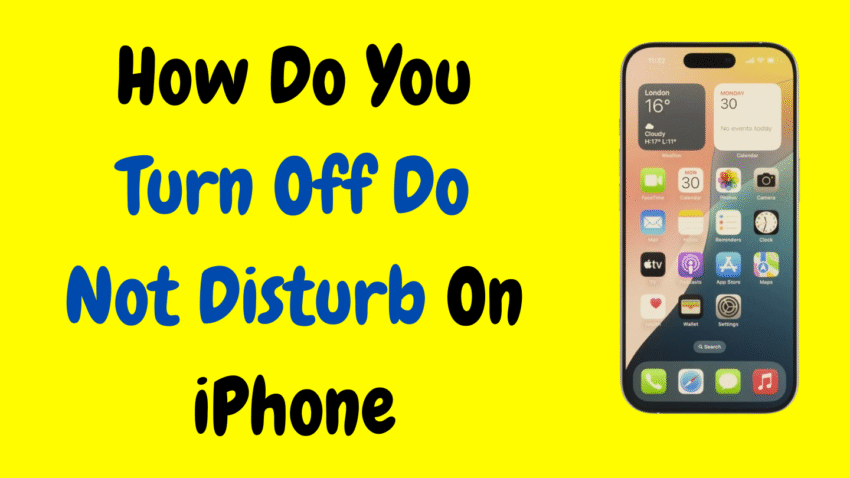In a world filled with buzzing notifications, constant calls, and message alerts, the Do Not Disturb (DND) feature on your iPhone can be a real lifesaver. It allows you to mute distractions during meetings, quiet your phone while sleeping, or focus during work hours. But what happens when it stays on too long or you forget you enabled it—and suddenly you’re missing important calls or alerts?
If you’ve ever wondered, “How do you turn off Do Not Disturb on iPhone?”, you’re in the right place. In this detailed, human-like guide, we’ll walk you through exactly how to disable Do Not Disturb, how to manage it manually or automatically, what to do if it seems stuck, and how to customize it so it works for you, not against you.
📱 What Is Do Not Disturb on iPhone?
Do Not Disturb is a focus feature built into iOS that silences all incoming calls, texts, and notifications while the screen is locked. It ensures you’re not disturbed during quiet hours, meetings, events, or sleep.
When Do Not Disturb is on:
- Your phone doesn’t light up, vibrate, or make sound for most notifications.
- Calls are silenced unless allowed from specific contacts.
- It can be turned on manually or scheduled to activate automatically.
Introduced in earlier iOS versions and enhanced in iOS 15 and later, it’s now part of the broader Focus Mode system, which includes Sleep, Work, Personal, and other custom modes.
🛑 Signs That Do Not Disturb Is On
Before diving into how to turn it off, here’s how to know it’s currently active:
- A crescent moon icon appears in the status bar or on your Lock Screen.
- Incoming calls go straight to voicemail.
- Messages come in silently without a banner or sound.
- Alarms still work, but notifications are suppressed.
If you notice these symptoms, Do Not Disturb is likely the culprit—and it’s time to turn it off.
📲 How to Turn Off Do Not Disturb Manually (Quick Method)
This is the fastest and easiest way to disable Do Not Disturb:
Step-by-Step:
- Swipe down from the top-right corner of your screen to open Control Center.
- On iPhone SE or older models with a Home button, swipe up from the bottom.
- Look for the crescent moon icon.
- If it’s purple or lit up, Do Not Disturb is ON.
- Tap the moon icon once.
- The icon will turn gray or disappear—this means it’s OFF.
Done! You’ll now start receiving calls, texts, and app alerts as usual.
⚙️ Turn Off Do Not Disturb from Settings
If you prefer to go the long way or want more control over schedules and behavior, head to the Settings app.
Here’s how:
- Open the Settings app.
- Tap on Focus (or Do Not Disturb if using an older iOS version).
- Tap Do Not Disturb.
- Toggle off the switch at the top of the screen.
This not only disables it but also gives you access to more options, which we’ll cover next.
⏰ What If Do Not Disturb Keeps Turning On Automatically?
If Do Not Disturb keeps enabling itself, it’s probably set on a schedule or triggered by automation rules.
Disable Scheduled Activation:
- Go to Settings > Focus > Do Not Disturb.
- Scroll down to Set a Schedule or Add Schedule or Automation.
- If a schedule exists (like every night at 10 PM), tap it and turn it off or delete it.
- Repeat for any other automation settings like location, app use, or time of day.
This prevents Do Not Disturb from switching on automatically when you don’t want it to.
🛠️ Do Not Disturb vs Focus Modes
As of iOS 15 and later, Do Not Disturb is part of Apple’s larger Focus Mode feature. Here’s a quick comparison to help clarify:
| Feature | Purpose |
|---|---|
| Do Not Disturb | Mutes most notifications and calls |
| Focus Modes | Customized modes (like Work, Sleep, Personal) to filter who/what can interrupt you |
If you’re using a Work or Sleep Focus, it might behave like Do Not Disturb but with different rules. You can turn them off the same way—via Control Center or Settings > Focus.
📵 Turn Off Focus or Do Not Disturb from Lock Screen
If your iPhone is locked and showing a Focus summary like “Do Not Disturb is On,” you can disable it right from there:
- Tap the Focus name on the Lock Screen.
- A list of active Focus modes appears.
- Tap the active one (e.g., Do Not Disturb) to turn it off.
This is super convenient and takes just a second.
📡 What If You’re Still Missing Calls or Notifications?
If you’ve turned off Do Not Disturb but still aren’t receiving alerts, here’s what to check:
1. Ringer Switch
Make sure the silent switch (on the side of the iPhone) is flipped up (not showing orange).
2. Volume Settings
Go to Settings > Sounds & Haptics and increase your ringer and alert volume.
3. Check Focus Filters
If other Focus modes like Work or Driving are enabled, they might still silence notifications.
4. Screen Time or App Limits
Screen Time settings can restrict notifications during downtime. Check under Settings > Screen Time.
💡 Customizing Do Not Disturb
Want more control over which contacts or apps can still reach you while DND is active?
To allow certain people to bypass Do Not Disturb:
- Go to Settings > Focus > Do Not Disturb.
- Tap People under the “Allowed Notifications” section.
- Add contacts that are allowed to call or message you even when DND is active.
To allow certain apps:
- Under the same Do Not Disturb menu, tap Apps.
- Add apps you want to allow notifications from.
This is useful if you want to silence most alerts but still receive calls from family or messages from work apps.
🔄 Use Siri to Turn Off Do Not Disturb
You can even use voice commands to control Do Not Disturb.
Try saying:
- “Hey Siri, turn off Do Not Disturb.”
- Or “Disable Focus.”
This works hands-free, which is great when driving, cooking, or multitasking.
🧠 Do Not Disturb in Control Center: Hidden Features
When you long-press the Focus (moon) icon in Control Center, you get quick options like:
- Turning DND on for 1 hour
- Turning it on until this evening
- Activating another Focus Mode
- Customizing Focus directly
These shortcuts make it easy to manage quiet time without diving into settings.
❓FAQs: Do Not Disturb on iPhone
Q: Will alarms still ring if Do Not Disturb is on?
A: Yes. Alarms and timers will sound even when DND is enabled.
Q: Can I schedule Do Not Disturb for specific times?
A: Absolutely. Go to Settings > Focus > Do Not Disturb > Set a Schedule to automate it based on time, location, or app usage.
Q: Can I use Do Not Disturb while driving?
A: Yes. There’s a dedicated Driving Focus Mode that auto-activates when your phone connects to your car or detects motion.
Q: Does Do Not Disturb block emergency alerts?
A: No. Government alerts, such as AMBER alerts or emergency warnings, will still come through even if DND is enabled.
🧭 Final Thoughts
So, how do you turn off Do Not Disturb on iPhone? Whether you do it through Control Center, the Settings app, your Lock Screen, or even with Siri, the answer is simple—but knowing why it’s on, how to control it, and what else might be silencing your phone gives you full power over your notifications.
Do Not Disturb is one of the most useful iPhone features when used right—but it can be frustrating when it overstays its welcome. With the tools and tips in this guide, you now know how to turn it off in seconds and ensure your phone rings when it matters most.
Would you like this turned into a quick checklist or summarized version for a tech video or Instagram carousel?