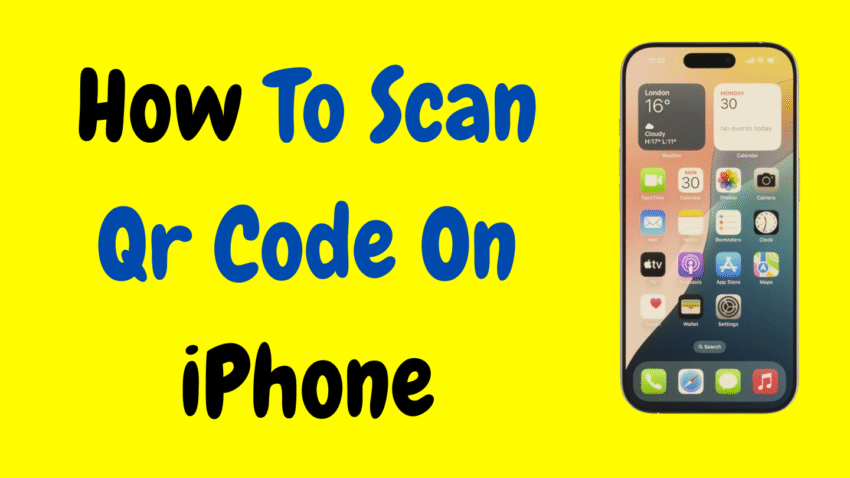In today’s fast-paced digital world, QR codes are everywhere—from restaurant menus to event check-ins, payment apps, product details, Wi-Fi sharing, and even business cards. These little black-and-white square boxes may look simple, but they pack a powerful punch. And if you’re using an iPhone, scanning them has never been easier.
In this guide, we’ll walk you through how to scan QR codes on an iPhone, using built-in tools and methods available in iOS 17 and later. We’ll also show you what to do if scanning doesn’t work, how to turn on or off QR scanning, and other smart ways to get the most out of this technology.
Let’s dive in—step by step, no confusing tech talk.
📱 What Is a QR Code and Why Is It Useful?
A QR code (short for Quick Response code) is a two-dimensional barcode that stores information. Unlike traditional barcodes, QR codes can hold more data and can be scanned from any angle. You can use them to:
- Open websites
- Make contactless payments
- Join Wi-Fi networks
- Save contacts
- Share locations
- Download apps
- View digital menus
And so much more.
Because they’re so versatile and secure, QR codes have become a global tool for both personal and business use.
✅ iPhones Can Scan QR Codes Without Any App
One of the best things about iPhones is that they come with a built-in QR scanner. That means you don’t need to download any third-party app to scan a code. As of iOS 11 (and continuing in iOS 17, 18, and newer), the Camera app can detect and read QR codes instantly.
This makes the process simple, fast, and totally safe.
🔍 How to Scan a QR Code Using the iPhone Camera
This is the most popular and convenient way to scan a QR code on your iPhone.
Steps:
- Open the Camera app.
You can do this from the home screen, Control Center, or lock screen. - Point the camera at the QR code.
Make sure the entire code fits within the frame. You don’t need to press the shutter button. - Wait a second.
A yellow notification banner or pop-up will appear at the top of the screen. - Tap the notification.
This will open the link or action embedded in the QR code.
That’s it. No extra steps, no apps, and no hassle.
📝 Note: You must have QR Code scanning enabled in settings (we’ll explain how below).
🧠 How to Enable or Disable QR Code Scanning on iPhone
QR scanning is usually on by default, but it’s good to check—especially if your camera doesn’t seem to recognize codes.
To Enable or Disable QR Scanning:
- Go to Settings.
- Scroll down and tap Camera.
- Toggle on Scan QR Codes.
If the option is turned off, the Camera app won’t recognize QR codes, even if you point it directly at them.
🎯 Using Control Center’s Code Scanner Tool (Bonus Method)
If you want an even faster or more reliable way to scan QR codes, try using the Code Scanner from Control Center.
Steps:
- Open Settings > Control Center.
- Tap the green plus (+) icon next to Code Scanner to add it.
- Swipe down from the top-right corner (on iPhones with Face ID) or up from the bottom (on iPhones with a Home button) to access Control Center.
- Tap the Code Scanner icon (it looks like a small QR code).
- The scanner opens with a special interface optimized for QR scanning—even in low light.
This tool is often quicker and more accurate than the standard Camera app, especially for small or poorly printed QR codes.
🧾 How to Scan a QR Code From a Screenshot or Photo
What if someone sent you a QR code via message or email, or you took a screenshot of one earlier?
You can scan it directly from the image in your Photos app.
Method 1: Using Live Text (iOS 16 and above)
- Open the Photos app.
- Tap the image containing the QR code.
- If the QR code is recognized, you’ll see a yellow or blue frame around it.
- Tap the Live Text icon or directly tap the QR code action that appears.
- Follow the link or action provided.
Method 2: Use Notes App (Optional trick)
You can also paste the image into the Notes app, then long-press the QR code to activate the link.
📤 What Happens After You Scan a QR Code?
Once you scan a QR code, the iPhone usually offers you one of the following actions:
- Open a web page in Safari
- Join a Wi-Fi network
- Add a contact
- Call a number
- Send an email or SMS
- Launch a payment app or Apple Pay
- Download an app from the App Store
- Navigate to a location in Maps
The iPhone always asks for your permission before taking any action. You’re in full control—nothing opens or executes without your confirmation.
🛠 QR Code Not Working? Try These Fixes
Sometimes, the Camera app doesn’t detect the code. Here’s what to try:
1. Clean Your Camera Lens
Wipe it gently to remove smudges or dirt that might prevent focus.
2. Improve Lighting
QR codes need contrast. Use natural light or turn on your flashlight (tap it from the Control Center).
3. Check Camera Settings
Make sure Scan QR Codes is enabled in Settings > Camera.
4. Hold Still and Adjust Distance
Try moving your phone slightly closer or farther. Make sure the QR code fills most of the viewfinder.
5. Use Code Scanner from Control Center
This tool is optimized for tougher scans.
6. Update iOS
An outdated system might not perform as expected. Go to Settings > General > Software Update and check for any available updates.
🔐 Are QR Codes Safe?
In most cases, yes. But you should still be cautious.
✅ Tips for Safe Scanning:
- Only scan QR codes from trusted sources.
- Always preview the link before tapping.
- Don’t scan random QR codes in public places without knowing the source.
- Avoid entering sensitive information (like passwords) unless you’re sure it’s secure.
iPhones help protect you by displaying the URL or action before proceeding. Take a moment to read it.
🧰 Other Creative Uses for QR Codes on iPhone
Now that you know how to scan them, here are a few ways you can use QR codes to your advantage:
1. Save Your Contact Info as a QR Code
Use built-in tools or Contacts app to generate your vCard as a QR code and share it with others.
2. Connect to Wi-Fi Easily
Some routers support QR code sharing. Guests can scan and join instantly.
3. Quickly Open App Downloads
QR codes can link directly to App Store pages, making it easy to share your favorite apps.
4. Make or Accept Payments
Apps like Apple Pay, Paytm, or UPI services use QR codes for secure, contactless transactions.
5. Event Check-ins
Scan event passes, tickets, or boarding passes right from your Wallet or Photos app.
💼 For Business Owners: QR Code Tips
If you’re a business owner, you can use QR codes to:
- Direct users to your website or social profiles
- Collect customer feedback
- Share menus or price lists
- Enable one-tap phone calls or map directions
- Accept payments
And thanks to the iPhone’s built-in scanner, you don’t need to worry about customers downloading apps—most people are already equipped.
📋 Quick Summary: iPhone QR Code Scanning Methods
| Method | Use Case |
|---|---|
| Camera App | Everyday scanning, fast access |
| Control Center Scanner | Enhanced performance, low light |
| Photos App / Screenshots | Scanning from saved images |
| Notes App | Alternate method via pasted image |
| Find in Messages or Mail | Tap directly if QR image is shared |
🧠 Final Thoughts
QR codes are one of the simplest, safest, and fastest ways to access information or take action—whether you’re ordering food, joining Wi-Fi, paying a bill, or just browsing a website.
The best part? If you have an iPhone, you already have everything you need to scan them—no extra downloads, no complicated settings.
Just open your Camera, point, tap, and you’re done.
Would you like a printable cheat sheet or infographic for QR code scanning on iPhone?